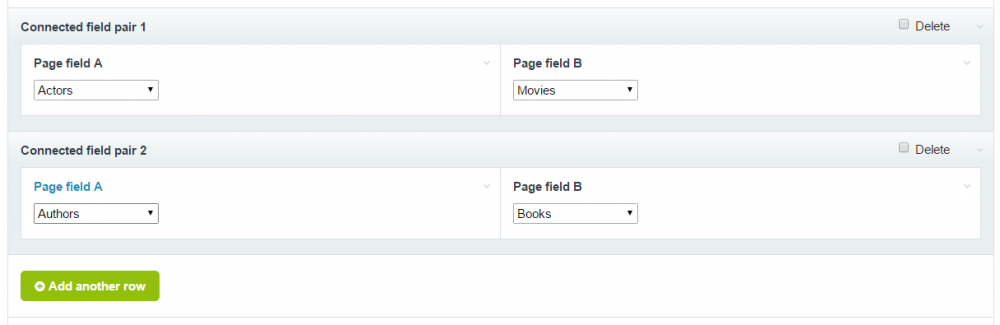Leaderboard
Popular Content
Showing content with the highest reputation on 03/08/2018 in all areas
-
Install this module and run Batch Create Users https://modules.processwire.com/modules/process-admin-actions/3 points
-
Thank you Mats and dragan. Your forum is great. I have never experienced one so responsive and useful; and I belong to many forums.2 points
-
maybe try template.title (or some such variation)?2 points
-
Welcome to the forums and ProcessWire @h365. Some have found this topic useful when it comes to content/data relations2 points
-
Hi, No swear/bad words please (even with *s)! These Forums are currently quite free from them. Thanks in advance. Have a nice day!2 points
-
Not anymore! Can't find where it was announced, but all pw variables have been available for quite some time now.2 points
-
This seems to be a quite good lib: https://nosir.github.io/cleave.js/2 points
-
Thanks for your help @lpa in fixing those issues. FYI for everyone else - all the changes that were included in that zip posted above are now in the master repo on github.2 points
-
@adrian has a great support on his modules! All the problems solved with his help a long time ago! Thank you very much! And this module is great for cases where the PW template based access rights scheme is not so flexible.2 points
-
Hi @Eunico Cornelius I use this way in my template: strftime('%A %e %b', $page->date->getUnformatted("date")) http://php.net/manual/en/function.strftime.php2 points
-
If it were me I would be hesitant to do any significant development on a live website. Better I think to copy the site locally or to a separate testing account. But I think it should be possible to achieve what you want. As I understand it you have two objectives: 1. Prevent certain pages appearing a menu generated by MarkupSimpleNavigation. 2. Prevent certain pages from being viewed. For MSN you can conditionally set the selector according to whether the dev site is being viewed. Not sure what test you are using for that, but for MSN you would do something like this: $selector = ''; // Whatever your default selector is for the menu // Set $is_dev according to your test if(!$is_dev) $selector .= ", !showPageIn.title='Dev'"; // Now use $selector in your MSN options array Then to prevent viewing of dev pages (in case a visitor stumbled upon the URL of a dev page), in /site/ready.php: $wire->addHookBefore('Page::render', function(HookEvent $event) { $page = $event->object; // Set $is_dev according to your test if(!$is_dev && $page->showPageIn->has("title=Dev")) throw new Wire404Exception(); });2 points
-
2 points
-
@kongondoWould this work? Just a workaround, until Ryan fix it... $rootPath = "F:/vhosts/sandpit.dev"; $sitePath = "site-mediamanager"; $url = "http://mediamanager.sandpit.local/"; $cfg = Processwire::buildConfig($rootPath, $url, array("siteDir" => $sitePath)); $site = new ProcessWire($cfg);2 points
-
ConnectPageFields Allows the connecting of two related Page fields so that changing one updates the other. Purpose of module An example: suppose your website is about movies. You have a template "movie" with Page field "actors". For each movie you add the actors that appear in the movie. All good, but what if you want to find results like... the 10 actors who have appeared in the most movies actors who haven't appeared in any movies since 1990 You cannot retrieve these pages with a single efficient $pages->find() query, and must load a large PageArray into memory in order to iterate or filter it. For the sake of making these types of queries more efficient you could structure your templates/fields so that movies are added to actors instead, but this may be a less comfortable workflow and can run into equivalent problems (e.g. "find the 10 movies with the largest cast"). The solution is to have a two-way relationship so that movie pages have an "actors" Page field and actor pages have a "movies" Page field. This module will keep these two Page fields in sync so that adding "Ryan Gosling" to "Drive" automatically adds "Drive" to "Ryan Gosling". Also, you can select the same Page field in both Page field A and Page field B. For example, create a "Related" Page field for related pages. Choose "Related" for both fields in a pair in the module config. Now when you add "Orange buffoon" to Related for "Donald Trump", "Donald Trump" is automatically added to Related for "Orange buffoon". Usage Install the ConnectPageFields module. If you haven't already done so, create the two Page fields you want to connect and add them to templates. In the module config select the two Page fields in a "Connected field pair" row as Page field A and Page field B. You can add rows as needed using the "Add another row" button. Troubleshooting Make sure you have set the "Selectable Pages" settings for each Page field correctly: The settings for Page field A should allow pages using the template(s) that Page field B has been added to. The settings for Page field B should allow pages using the template(s) that Page field A has been added to. http://modules.processwire.com/modules/connect-page-fields/ https://github.com/Toutouwai/ConnectPageFields Module config: Demo showing how changing one Page field updates the other:1 point
-
Hi, So today I will writing a small tutorial on developing templates in Processwire using Twig Template, Processwire is a highly flexible CMS which gives developers/designers/users options and allows easy extension of the platform. So here goes the tutorial What is Twig Template ? Simply put in my own words, Twig is a modern templating engine that compiles down to PHP code, unlike PHP, Twig is clean on the eyes , flexible and also quite *easy* to have dynamic layout site with ease ,without pulling your hair out. Twig is trusted by various platforms. It was created by the guys behind Symfony. Take this code as an example {% for user in users %} <h1>* {{ user }}</h1> {% endfor %} This will simply be the equivalent in PHP World <?php $userArray = ["Nigeria","Russia"]; foreach($userArray as $user): ?> <h1><?= $user ?></h1> <?php endforeach; The PHP code though looks simple enough however, you start to notice that you have to be concerned about the PHP tags by ensuring they are closed properly , most times projects gets bigger and comes complex and harder to read/grasp, and also in PHP you can explicitly create variables in the template making it very hard to read as it grows and prone to getting messy WordPress is a major culprit when it comes to that regard. Have you ever wanted to created separate layouts for different pages and break your sites into different parts e.g Sidebar, Comment Section, Header Section ? the regular approach would be to create individual pages for each section and simply add them as templates for the pages and with time, you can end up having tons of templates, however Twig allows you to easily inherit templates and also override the templates where you can inject content into the block easily. Don't worry if you don't understand the concept, the following parts will explain with an example of how to easily inherit layouts and templates. Layout <!DOCTYPE html> <html lang="en"> <head> {{include("layout/elements/header.twig")}} </head> <body> <div class="container-fluid" id="minimal"> <header id="pageIntro"> <div class="bio_panel"> <div class="bio_section col-md-6"> <h1>Okeowo Aderemi</h1> <h2>{{ page.body }}</h2> </div> </div> <div class="clearfix"></div> </header> <section id="page-body"> <div class="container"> <div id="intro" class="col-md-7 col-lg-7"> <h1>About me</h1> <h2> {{ page.summary }} </h2> </div> {block name="content"}{/block} <a style="font-size:1.799783em; font-style:italic;color:#d29c23" href="{{pages.get('/notes').url }}">Read more articles</a> </div> <div class="clearfix"></div> </div> </section> </div> <footer> <div class="header-container headroom headroom--not-top headroom--pinned" id="header-container"> {{include("layout/elements/footer.twig")}} </div> </footer> </body> </html> This is basically a layout where we specify blocks and include other templates for the page, don't panic if you don't understand what is going on, I will simply break down the weird part as follows: Include This basically is similar to native PHP 'include', as it's name suggests it simply includes the templates and injects the content into the layout , nothing out of the ordinary here if you are already familiar with php's include function. {{ output }} This simply evaluates the expression and prints the value, this evaluate expressions, functions that return contents , in my own short words it's basically the same as <?= output ?> except for the fact that it's cleaner to read. {% expression %} unlike the previous this executes statements such as for loops and other Twig statements. {% for characters in attack_on_titans %} <h1> {{characters}} </h1> {% endfor %} This executes a for loop and within the for loop, it creates a context to which variables in that context can be referenced and evaluated, unlike dealing with the opening and closing PHP tags, Twig simply blends in with markup and makes it really quick to read. I will simply post the contents of both the header and footer so you can see the content of what is included in the layout header.php <meta charset="utf-8"/> <meta content="IE=edge" http-equiv="X-UA-Compatible"/> <meta content="width=device-width, initial-scale=1" name="viewport"/> <title> {{ page.title }} </title> <link href=" {{config.urls.templates }}assets/css/bootstrap.min.css" rel="stylesheet"/> <link href="{{config.urls.templates }}assets/css/main.min.css" rel="stylesheet"/> <link rel='stylesheet' type='text/css' href='{{config.urls.FieldtypeComments}}comments.css' /> <link rel="stylesheet" href="{{config.urls.siteModules}}InputfieldCKEditor/plugins/codesnippet/lib/highlight/styles/vs.css"> <script type="text/javascript" src="{{config.urls.siteModules}}InputfieldCKEditor/plugins/codesnippet/lib/highlight/highlight.pack.js"></script> <script src="{{config.urls.templates }}assets/js/vendors/jquery-1.11.3.min.js"> </script> <script src="{{config.urls.templates }}assets/js/vendors/bootstrap.min.js"> </script> <script src="{{config.urls.FieldtypeComments}}comments.js"></script> <link rel="stylesheet" type='text/css' href="{{config.urls.templates}}js/jquery.fancybox.min.css"> <script src="{{config.urls.templates}}js/jquery.fancybox.min.js"></script> {block name="javascriptcodes"}{/block} footer.php <nav class="site-nav pull-right"> <div class="trigger"> <a class="page-link" href="{{pages.get('/about').url}}"> <span>{</span> About <span>}</span> </a> <a class="page-link" href="{{pages.get('/notes').url}}"> <span>{</span> Journals <span>}</span> </a> <a class="page-link" target="_blank" href="https://ng.linkedin.com/in/okeowo-aderemi-82b75730"> <span>{</span> Linkedin <span>}</span> </a> <a class="twitter page-link" target="_blank" href="https://twitter.com/qtguru"> <span>{</span> Twitter <span>}</span> </a> </div> </nav> There's nothing special here, other than twig simply injecting these fragments into the main layout , the next part is the most interesting and important concept and benefit that Twig has to offer {% block content %}{% endblock %} This tag simply creates a placeholder in which the content would be provided by the template inheriting this layout, in lay terms it simply means child templates will provide content for that block, the 'content' simply uses the name 'content' to refer to that specific block, so assuming we were to inherit this template it would simply look like this. Inheriting Template Layout {% extends 'layout/blog.twig' %} {% block content %} <div class="container blog-container"> <section class="blog"> <header class="blog-header"> <h1> {{page.title}} </h1> <h5 class="blog_date"> {{page.published|date("F d, Y")}} </h5> <br> </br> </header> <div class="blog_content"> <hr class="small" /> {{page.body}} <hr class="small" /> </div> </section> </div> {% endblock %} {% block nav %} <div class="col-md-4 col-xs-4 col-sm-4 prev-nav"> <a href="{{page.prev.url}}"> ← Prev </a> </div> <div class="col-md-4 col-xs-4 col-sm-4 home-nav"> <a href="{{homepage.url}}"> Home </a> </div> <div class="col-md-4 col-xs-4 col-sm-4 next-nav"> <a href="{{page.next.url}}"> Next → </a> </div> {% endblock %} In this snippet you can easily notice how each blocks previously created in the header and layout are simply referenced by their names, by now you will notice that twig doesn't care how you arrange the order of each block, all Twig does is to get the contents for each blocks in the child templates and inject them in the layout theme, this allows flexible templating and also extending other layouts with ease. Twig in Processwire Thanks to @Wanze we have a Twig Module for Processwire and it's currently what i use to build PW solutions to clients https://modules.processwire.com/modules/template-engine-twig/ The Modules makes it easy to not only use Twig in PW but also specify folders to which it reads the twig templates, and also injects Processwire objects into it, which is why i can easily make reference to the Pages object, another useful feature in this module is that you can use your existing template files to serve as the data provider which will supply the data to be used for twig template. take for example, assuming I wanted the homepage to display the top six blog posts on it, TemplateEngineTwig will simply load the home.php ( Depending on what you set as the template), it is also important that your twig file bears the same name as your template name e.g home.php will render into home.twig here is an example to further explain my point. home.php <?php //Get the Top 6 Blog Posts $found=$pages->find("limit=6,include=hidden,template=blog-post,sort=-blog_date"); $view->set("posts",$found); The $view variable is the TemplateEngine which in this case would be Twig, the set method simply creates a variables posts which holds the data of the blog posts, the method allows our template 'blog.twig' to simply reference the 'posts' variable in Twig Context. Here is the content of the 'blog.twig' template blog.tpl {% extends 'layout/blog.twig' %} {% block content %} <div class="block_articles col-md-5 col-lg-5"> {% for post in posts %} <div class="article_listing"> <span class="article_date"> {{post.published}}</span> <h2 class="article_title"> <a href="{{post.url}}">{{post.title}}</a> </h2> </div> {% endfor %} {% endblock %} So home.php sets the data to be used in home.tpl once Twig processes the templates and generates the output, twig takes the output from the block and injects it in the appriopriate block in the layout, this makes Processwire templating more flexible and fun to work with. The major advantage this has; is that you can easily inherit layouts and provide contents for them with ease, without the need of running into confusions when handling complex layout issues,an example could be providing an administrator dashboard for users on the template side without allowing users into the Processwire back-end. You can also come up with several layouts and reusable templates. Feel free to ask questions and any concerns in this approach or any errors I might have made or overlooked. Thanks1 point
-
1 point
-
options_field=value should do the trick. It doesn't matter if your options field is of single of multiple type. ProcessWire will find the values. $page_category = $pages->find("template=single-forniture, your_options_field_name=value");// e.g. oak1 point
-
You have a backup of your website and database, right ? So, delete everything in the root and database of your Host and then do a fresh new processwire installation. That will tell you if your Host has any restrictions yes or no. As soon as you can do a fresh new processwire installation on your host, you can compare both the .htaccess and the config.php files with the ones you have in your website backup.1 point
-
Just curious, are you using the Profields Page Table module? If so, under input (when editing the field), simply add "template" to the list of "Table fields to display in admin" and it will add a column with the template being used.1 point
-
Thanks. I feel like I'm light years behind! That's what happens when you are a late adopter!1 point
-
Hmm, that means .htaccess file is not working. What happens if you remove the rewrite rules provided by your support? What errors are shown? Apache logs, what do they say?1 point
-
1 point
-
For anyone stumbling over this topic, here's the solution (don't forget this is not production code - sanitize your data!). Make sure you are adding the Querystring (Qs) lib somehow axios.post('./', Qs.stringify({ yes_no: this.yes_no }), { headers: { 'X-Requested-With': 'XMLHttpRequest', 'Content-type': 'application/x-www-form-urlencoded' } }) .then(function (response) { console.log("response:", response.data); }) .catch(function (error) { console.log("error:", error); });1 point
-
ProcessWire simply does not handle data submitted as json in the request body. It does only handle the php native formats, which are what <form/> can submit.1 point
-
If it's JS only then I could try adding it to AdminOnSteroids, even though in the past years I haven't felt the need for such feature. What makes it harder that multi-language needs to be taken into account, eg. you may need different mask per language.1 point
-
I might be in the minority here, but at first I had absolutely no idea what an "input mask" is. This cleared things up nicely: https://css-tricks.com/input-masking/. Seems like a nice addition – either for the core, or as a third party module.1 point
-
That´s a classical problem. Is your site in the root or in a subdirectory ? Did you check Allow/Override is configured on your hosting ? Is your processwire config still pointing to localhost ? Set debug mode on in your config file. $config->debug = true; to see any error messages.1 point
-
You can even test as a guest user by clicking the Logout button and the debug bar will still display.1 point
-
1 point
-
I just use a Text field with a regex pattern for validation: ^(20\d{2}|19\d{2}|0(?!0)\d|[1-9]\d)-(1[0-2]|0[1-9]|\d)$ for dates like 2018-01 I think pressing 7 keys to specify the month is a lot faster than fiddling with a datepicker.1 point
-
Yeah, similar experiences here. We have used a theme called The-7 (iirc) for 4 WP-sites. The theme had half a dozen variations of everything: 5 different tab elements, 7 accordion types, x sliders/carousels etc. etc. To ensure style consistency, we had to write a manual so authors could remember which items to choose and how. But tbh, I can fully understand why some ppl like such stuff. To most people, more is more.1 point
-
As @horst said, ImageExtra is the way for now, but Ryan has stated it's in the plans for the core: It's one of the key things I'd like to see implemented ASAP actually.1 point
-
I love the option to export fields via the CMS, and wondered about using that export data in a module. Basicly, I'd want to configure a field using the CMS and then paste it's export data in the module code as a string, or save it in a seperate file I can read from the module code. Once I have that string as a variable or file, I'd want to run the same code the import option does... but then from my module code's install method! Is that possible? It would save a lot of time configuring fields through the API.1 point
-
I meant there is in the example if you remove the <ul> from the options, it would results in <ul><div><li>...</li></div></ul>, not saying bootstrap has. I tried with a special hook to remove the <li>' on the level greater than 1. Does that work for you? $nav = $modules->get('MarkupSimpleNavigation'); $options = array( 'has_children_class' => 'dropdown', 'list_tpl' => '<li%s>||</li>', 'current_class' => 'active', 'list_field_class' => 'nav-item', 'max_levels' => 2, 'item_tpl' => '<a class="nav-link gek-anim" href="{url}">{title}</a>', 'outer_tpl' => '<ul class="navbar-nav ml-auto">||</ul>', 'inner_tpl' => '<div class="dropdown-menu">||</div>', 'item_current_tpl' => '<a class="nav-link active" href="{url}">{title}</a>', ); $nav->addHookBefore("getListString", null, function($event){ $msn = $event->object; if($msn->iteration > 1){ // on level 2 and greater $msn->list_tpl = array("",""); } else { $msn->list_tpl = array("<li%s>","</li>"); } }); $sidebar .= $nav->render($options);1 point
-
Or Stripe Checkout: https://stripe.com/checkout https://stripe.com/docs/checkout (Integrating Checkout, etc.) https://stripe.com/docs/checkout/php Edit: http://modules.processwire.com/modules/payment-stripe/1 point
-
You don't want to remove the || placeholder used to render the entries. Edit: Ah I see, there's a problem of <li>'s inside a <div> within a UL isn't valid HTML and Browsers moves them out of the <div>. Unfortunately there's not way to render such a thing in MSN. Bootstrap is really strange... why can't they just have normal nested UL's...1 point
-
You can use width in a find() selector with Pageimages, e.g... $wide_images = $images->find("width>1000");1 point
-
Yeah. As / is prepended to the $rootPath. Maybe you could rename site-mediamanager to sitemediamanager and also modify .htacces to reflect that change? But this is a hacky approach. Ryan must fix that, shouldn't be a problem (and also the realpath() where path contains ..)1 point
-
I don't use multi-instance support but looking at the code it's a bug for me. The culprit is here: $parts = explode('/', $rootPath); Since windows path doesn't start with a slash, $parts is different on nix and windows. Temporary detour (until Ryan fix it) could be using / as the first character in the path: $path = "/F:/vhosts/sandpit.dev/site-mediamanager"; // OR // $path = "\\F:\\vhosts\\sandpit.dev\\site-mediamanager" I'm not sure what impact would that have later on...1 point
-
something interesting to make the backend faster without modifying everything: https://m.signalvnoise.com/stimulus-1-0-a-modest-javascript-framework-for-the-html-you-already-have-f04307009130 code: https://github.com/turbolinks/turbolinks https://github.com/stimulusjs/stimulus1 point
-
This basic tutorial is primarily aimed at those new to PW. It could also serve as a reference to others more seasoned PW users. The question about how to categorise content comes up in the forums now and again. Hopefully with this post we’ll have a reference to guide us right here in the tutorials board. Many times we need to organise our site content into various categories in order to make better sense of the data or to logically and easily access it. So, how do you organise your data when you need to use categories? Here are a few tips gathered from the PW forums on how to go about this. Using these tips will, hopefully, help you avoid repeating yourself in your code and site content and keep things simple. See the links at the end of this post to some useful discussion around the topic of categorisation. Before making decisions about how to organise your site, you need to consider at least three questions: What items on my site are the main items of interest? These could be people or things (cars, plants, etc.). In most cases, these are the most important content on which all the other stuff point to. Where do items need to be grouped into categories? This is about where items need to “live”. It is about the attributes of the items of interest (e.g. responsibilities, job types, colour, etc.). Attributes can have sub-attributes (e.g. a category job type = driver could be further sub-classified as job type role = train driver). Can they live in more than one place? - This is about having multiple attributes. There could be other issues such as the type of content your main items of interest are but that’s for another post. We’ll keep these examples simple. The main principles explained below still apply. There are at least three possible ways in which you can organise your content depending on your answers to the above three questions. These are: Single category Simple multiple categories Complex multiple categories These are illustrated below. Note that this is what I call them; these are not PW terms. 1. Single Category Suppose you need to do a site for a company that’s made up of several Departments each with employees performing unique functions. These could include “Finance”; “Media Communications”; “Administration”; “Technicians”; “Human Resources”; “Logistics”. We ask ourselves the following questions based on our 3 questions above: 1. Q: What items on my site are the main items of interest? A: Employees. 2. Q: What attributes of our items of interests are we interested in? A: Departments. (Single main category) 3. Do the Departments have sub-categories? A: Yes. (Multiple sub-categories) 4.Can Employees belong to multiple sub-categories? A: No. (Single sub-category) We conclude that what we need is a Single Category model. Why? This is because, in Single Categories model, items of interest can only belong to 1 and only 1 main/parent category and within that only 1 sub-category Employees in this company can only belong to one and only one department. Finance guys do their finance and Logistics guys do their stuff. Letting Techies do press conferences is probably not going to work; that we leave to the Media guys . Assuming the company has the following employees - James, John, Mary, Ahmed, Peter, Jason, Barbara etc., arranging our site content to fit this model could look like the following: Items of interest = Employees Categories = Departments Adopting out strategy to keep it simple and logical, let us write down, hierarchically, our employee names against their departments to mimic the PW tree like this: James Finance John Finance Mary Technician Ahmed Logistics Barbara Media Etc. We notice, of course, that departments start repeating. It doesn't look like we are doing this very logically. If we think about this carefully, we will conclude that, naturally, the thing (attribute in this case) that keeps repeating should be the main criteria for our categorisation. This may seem obvious, but it is worth pointing out. Also, remember, that as per the responses to our questions, the categories (Finance, Logistics, etc.) do not have sub-categories. In this aspect, we are OK. Using this principle about repeating attributes, we find that Departments, rather than Employees, need to be the main categories. Hence, we categorise our PW site content by doing the following. Create a template for each Department. Hence, we have a template called Finance, Logistics, etc. Add the fields needed to those templates. This could be a text field for holding Employee phone numbers, email field for email, title field for their names, etc. Create top level pages for each Department and assign to them their respective templates. Give them appropriate titles, e.g., Finance, Media, etc. Create a page for each employee as a child page of the Department which they belong to. Give them appropriate titles, e.g. James, John, etc. We end up with a tree that looks like this: 1. Finance (ex. main category) a. James (ex. item of interest) b. John c. Shah d. Anne 2. Logistics (ex. main category) a. Ahmed b. Matthew c. Robert d. Cynthia 3. Media a. Barbara b. Jason c. Danita 4. Human Resources a. Michael b. Pedro c. Sally 5. Technician a. Mary b. Oswald c. Dmitri d. Osiris Since an employee can only belong to one Department, our work here is done. We can then use PW variables, e.g. $page->find, $pages->find with the appropriate selectors to find employees within a Department. This is a very basic example, of course, but you get the idea. You have the choice of creating one template file for each category template as well. I prefer the method of using one main template file (see this thread). You could do that and have all Departments use different templates but a single template file. In the template file you can include code to pull in, for example, the file “technician.inc” to display the relevant content when pages using the template “Technician” are viewed. Example code to access and show content in Single Categories model $hr = $pages->find("template=human-resources, limit 50"); foreach ($hr as $h) { echo "{$h->title}"; } But sites do not always lend themselves to this model. Many times, items of interest will need to belong to multiple categories. 2. Simple Multiple Categories Let’s say you were building a site for cars - red cars, blue cars, 2-seaters, 5-seaters, etc. Again, we ask ourselves our questions based on our initial three questions: 1. Q: What items on my site are the main items of interest? A: Cars. 2. Q: What attributes of our items of interests are we interested in? A: Colour, Number of seats, Models, Year of manufacture, Types. (Multiple categories) 3. Do these multiple attributes have sub-attributes? A: Yes. e.g., the attribute Colour has several sub-categories - red, white, green, etc. (Multiple sub-categories) 4. Can Cars have multiple sub-attributes? A: No. e.g., a yellow car cannot be a green car. (Single sub-categories) We therefore conclude that what we need is a Simple Multiple Category model. Why? This is because, in Simple Multiple Categories, items of interest can belong to multiple parent categories. However, within those parent categories, they can only belong to one sub-category. Assuming we have the following cars, manufactured between 2005 and 2008, as items of interest: Mercedes, Volvo, Ford, Subaru, Toyota, Nissan, Peugeot, Renault, Mazda, arranging our site content to fit this model could look like the following: Items of interest = Cars Categories = Model, Year, Colour, Number of seats, Type Sub Categories = Model [Prius, etc.]; Year [2005, 2006, 2007, 2008]; Colour [Red, Silver, Black, White, Green]; Number of seats [2, 5, 7]; Types [sports, SUV, MPV]. Adopting out strategy to keep it simple and logical, if we wrote down our cars names against their attributes like this: Mercedes Model-Name: Year: 2005 Colour: Silver Seats: 2-seater Type: Sports Volvo Model-Name: Year: 2007 Colour: Green Seats: 5-seater Type: SUV Ford Model-Name: Year: 2007 Colour: Red Seats: 7-seater Type: MPV Etc We notice, again, that car attributes start repeating. In order not to repeat ourselves, we want to avoid the situation where our child pages “names” keep repeating. For instance, in the above example tree, we want to avoid repeating year, colour, etc. within the tree. Of course in the frontend our output needs to look like the above where we can list our cars and their respective attributes. We just don’t need a tree that looks like this in the backend. Since we have multiple categories and sub-categories, we need to rethink our strategy for categorising our content as illustrated below. The strategy we used in the first category model will not work well here. Hence, these repeating attributes (year, colour, etc.) need to be the main criteria for our categorisation. We need to end up with a tree that looks like this: 1. Cars a. Mercedes (ex. item of interest) b. Volvo c. Ford d. Subaru e. Toyota f. Range Rover g. Peugeot h. Renault i. Mazda 2. Model (ex. main category) a. Fiesta (ex. sub-category) b. Miata c. Impreza d. Matrix e. Prius f. E-Class g. XC-90 h. Scenic i. L322 j. 505 3. Year a. 2005 b. 2006 c. 2007 (ex. sub-category) d. 2008 4. Colour a. Red b. Silver c. Black d. White e. Green 5. Number of Seats a. 2 b. 5 c. 7 6. Type a. MPV b. Sports c. SUV d. Other At the top of the tree, we have our main items of interest, Cars. They do not have to come first on top of the tree like that but it just makes sense to have them like this. Next, we have the Cars’ categories (attributes). The main categories are parent pages. Each main category has children which act as its sub-categories (cars’ sub-attributes). For instance, the main category colour has sub-categories “red”, “green”, etc. Grouping them under their main category like this makes better sense than having them dangling all over the tree as parent pages themselves. Now that we know what we want to achieve, the next question is how do we go about relating our categories and sub-categories to our main items of interest, i.e., cars? Fields come to mind. OK, yes, but what about the sub-categories (2006, red, 5-seater, etc.)? Surely, we can’t keep typing those in text fields! Of course not; this is PW. We like to simplify tasks as much as we can. What we need is a special type of field. Page Reference Fields or Page Fieldtypes add the ability to reference other pages, either single or multiple pages, within a page. For instance, we could have a Page Reference Field in the template that our Car pages use. Let’s call this “car-template”. When viewing Car pages, we would have the ability to select other pages on our site that we wish to reference, for instance, because they are related to the page we are viewing. In other cases, we could also wish to reference other pages that contain attributes/values of the page we are viewing. This is the situation with our Cars example above. Hence, the sub-categories/sub-attributes for our Cars will be pulled into our car pages using Page Reference Fields. There are two types of Page Reference Fields; single page and multiple pages. What each do is obvious from their names. Single Page Reference Fields will only reference one page at a time. Multiple Page Reference Fields will reference multiple pages. OK, let’s go back to the issue at hand. We need to categorise Cars by various attributes. Do we need to reference the main categories (Year, Type, etc.) in our Car pages? In fact, we don’t. What we need to reference are the sub-categories, i.e. 2005, red, SUV, etc. These will provide the actual attributes regarding the parent attribute of the Cars. We have said we do not wish to type these sub-categories/attributes all the time hence we use Page Reference Fields. Which type of Page Reference Field should we use? Remember that our Cars can have only one sub-category/sub-attribute. That’s our cue right there. In order to select one and only one sub-attribute per Car, we need to use the single Page Reference Field. Hence, we categorise our Cars PW site by doing the following (you may follow a different order of tasks if you wish). Create a template to be used by the Car pages. Give it a name such as car-template Create a page for each of your cars and make them use the car-template Create one template to be used by all the main attribute/categories and their children (the sub-categories). We do not need a template for each of the categories/sub-categories. I name my template “car-attributes” Of course you can name yours differently if you wish. Add the fields needed to this template. You don’t need anything other than a title field for each actually. Create top level pages for each main category and assign to them the template car-attributes. As before, give your pages meaningful titles. Do the same respectively for their child pages. E.g., you should have the following child pages under the parent “Year” - 2005, 2006, 2007 and 2008. Create the Page Reference Fields for each of your main categories/parent attributes. Using our example, you should end up with 5 Page Reference Fields (model, year, colour, seats and type). Each of these should be single Page Reference Fields. It’s a good idea, under the BASICS settings while editing the fields, to include some Description text to, include additional info about the field, e.g. instructions. In addition, you don’t want any page that doesn't belong to a particular attribute to be selectable using any of the Page Reference Fields. For instance, when referencing the year a car was manufactured, we want to be able to only select children of the page Year since that is where the year sub-categories are. We do not want to be able to select children of Colour (red, green, etc.) as the year a car was manufactured! How do we go about this? PW makes this very easy. Once you have created your Page Reference Fields, while still in the editing field mode, look under the settings INPUT. The fourth option down that page is “Selectable Pages”. Its first child option is “Parent of selectable page(s)”. Where it says “Select the parent of the pages that are selectable” click on change to change the parent. By now you know where I am going with this. For the Page Reference Field named Year, choose the page “Year” as the parent whose children will be selectable when using that Page Reference Field to select pages. Similarly, do this for the remaining 4 Page Reference Fields. Note that under this field settings INPUT you can change how you want your pages to be selectable. Be careful that you only select the types that match single Page Reference Fields, i.e. the ones WITHOUT *. For single Page Reference Fields, you have the choices:Select - a drop down select Radio buttons PageListSelect Now edit the car-template to add all 5 of your Car Page Reference Fields. We are now ready to roll. Go ahead and edit your Car pages. In each of them you will see your 5 Page Reference Fields. If you followed the instructions correctly, each of them should only have the relevant child pages/sub-attributes as selectable. Do your edits - select year when car was manufactured, its colour, type, number of seats, etc. and hit Save. By the way, note that Page Reference Fields give you access to all the fields and properties of the page being referenced! You have access to the referenced page’s title, name, path, children, template name, page reference fields, etc. This is really useful when creating complex sites. I call it going down the rabbit hole! These properties of the referenced page are available to you on request. It does mean that you will have to specifically echo out the property you want from that page. Page Reference Fields are echoed out like any other field. Example code to access and show content in Simple Multiple Categories model $cars = $pages->find("template=car-template, limit=10, colour=red, year=2006, seats=5"); foreach ($cars as $car) { echo $car->title; echo $car->year; echo $car->colour; } I have made the above verbose so you can easily follow what I'm trying to achieve. The above code will find 10 red 5-seater cars manufactured in 2006. Remember, colour, year and seats are the names of your custom Page Reference Fields that you created earlier. Some sites will have content that belong to multiple categories and multiple sub-categories. We address this below. 3. Complex Multiple Categories Suppose you are developing a site for a school. The school has teachers (duh!) some of whom teach more than one subject. Besides their classroom duties, some teachers are active in various clubs. On the administration side, some teachers are involved in various committees. You know the drill by now. Let’s deal with our basic questions. 1. Q: What items on my site are the main items of interest? A: Teachers. 2. Q: What attributes of our items of interest are we interested in? A: Subjects, Administration, Clubs (Multiple categories) 3. Do these multiple attributes have sub-attributes? A: Yes. e.g., the attribute Subjects has several sub-categories - History, Maths, Chemistry, Physics, Geography, English, etc. (Multiple sub-categories) 4. Can Teachers have multiple sub-attributes? A: Yes. e.g., a Teacher who teaches both maths and chemistry (Multiple sub-categories) Apart from the response to the final question, the other responses are identical to our previous model, i.e. the Simple Multiple Categories. We already know how to deal with multiple categories so we’ll skip some of the steps we followed in the previous example. Since our items of interest (Teachers) can belong to more than one sub-category, we conclude that what we need is a Complex Multiple Category model. In Complex Multiple Categories, items of interest can belong to multiple parent categories and multiple sub-categories both within and without main/parent categories. By now we should know what will be the main criteria for our categorisation. We need to end up with a tree that looks like this: 1. Teachers a. Mr Smith (ex. item of interest) b. Mrs Wesley c. Ms Rodriguez d. Mr Peres e. Mr Jane f. Mrs Potter g. Ms Graham h. Mrs Basket i. Dr Cooper 2. Subjects (ex. main category) a. History (ex. sub-category) b. Maths c. English d. Physics e. Chemistry f. Geography g. Religion h. Biology i. French j. Music 3. Clubs a. Basketball b. Debate c. Football d. Scouts e. Sailing f. Writing 4. Administration a. Discipline b. Counselling c. Exams board d. Public relations e. Education We are ready to build our site. Which type of Page Reference Field should we use? Remember that our Teachers can teach more than one subject and can be involved in various sub-category activities. That’s our cue right there. In order to select multiple attributes/categories, we of course go for the multiple Page Reference Field. Similar to the previous example, create necessary templates and fields for the site. For our multiple Page Reference Fields, remember to select the correct input field types. These should match multiple Page Reference Fields and are marked with *. For multiple Page Reference Fields, the available choices are: Select Multiple* AsmSelect* Checkboxes* PageListSelectMultiple* PageAutoComplete* Remember to add the multiple Page Reference Fields to the Teachers template. Go ahead and test different selectors, e.g. find Teachers that teach Maths and Chemistry and are involved in the Writing club. Whether you get results or not depends on whether there is actually that combination. An important point to remember is that your multiple Page Reference Fields will return an array of pages. You will need to traverse them using foreach (or similar). Example code Complex Multiple Categories model Find the subjects taught by the Teacher whose page we are currently viewing. You can use if statements to only show results if a result is found. In this case, of course we expect a result to be found; if a Teacher doesn't teach any subject, he/she has no business teaching! subjects is the name of one of your custom Multiple Page Reference Fields. echo "<ul>"; foreach ($page->subjects as $x) { echo "<li>{$x->title}</li>"; } echo "</ul>"; There will be situations where you will need to use both Single and Multiple Page Reference Fields (independently, of course). For instance, in our Teachers example, we might be interested in the Gender of the Teacher. That would require a Single Page Reference Field. Summary What we have learnt: Categorising our site content need not be a nightmare if we carefully think it through. Of course not all sites will fit neatly into the 3 models discussed. By providing answers to a few simple key questions, we will be able to quickly arrive at a decision on how to categorise our content. There are at least 3 models we can adopt to categorise our content - single category; simple multiple category; and complex multiple category. In the latter two models, we make full use of PW’s powerful Page Reference Fields to mimic a relational database enabling us to roll out complex sites fast and easy. Useful links: http://processwire.com/talk/topic/3553-handling-categories-on-a-product-catalogue/ http://processwire.com/videos/create-new-page-references/ http://processwire.com/videos/page-fieldtype/ http://processwire.com/talk/topic/1041-raydale-multimedia-a-case-study/ http://processwire.com/talk/topic/683-page-content-within-another-page/ http://processwire.com/talk/topic/2780-displaying-products-category-wise/ http://processwire.com/talk/topic/1916-another-categories-question/ http://processwire.com/talk/topic/2802-how-would-you-build-a-daily-newspaper/ http://processwire.com/talk/topic/2519-nested-categories/ http://processwire.com/talk/topic/71-categorizingtagging-content/ http://processwire.com/talk/topic/2309-best-way-to-organize-categories-in-this-case/ http://processwire.com/talk/topic/2200-related-pages/ http://processwire.com/talk/topic/64-how-do-you-call-data-from-a-page-or-pages-into-another-page/1 point
-
Hi spamec and welcome to the forums! You are looking for $input->urlSegments(n): http://processwire.com/api/variables/input/ Of course you can use get-variables also, and access them from $input->get('parametername') Urls you have almost right, just change {$c->path} => {$c->name}1 point