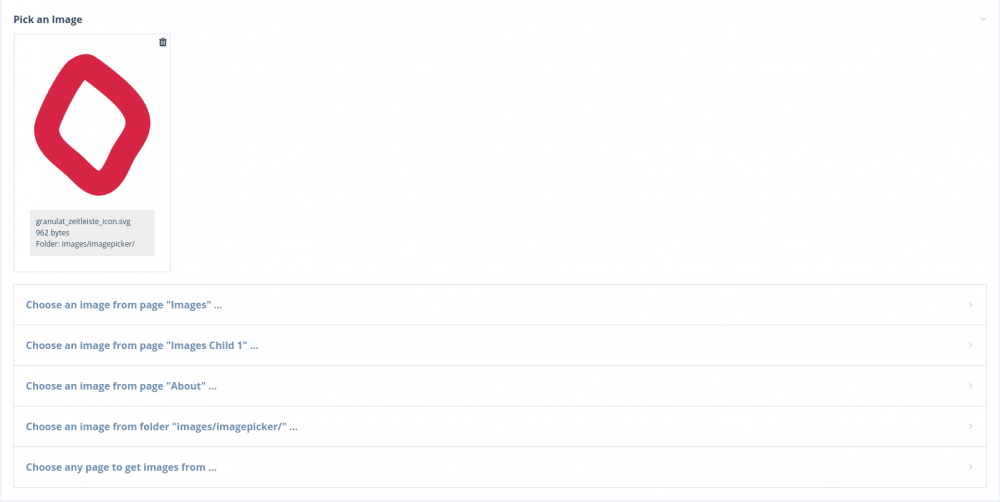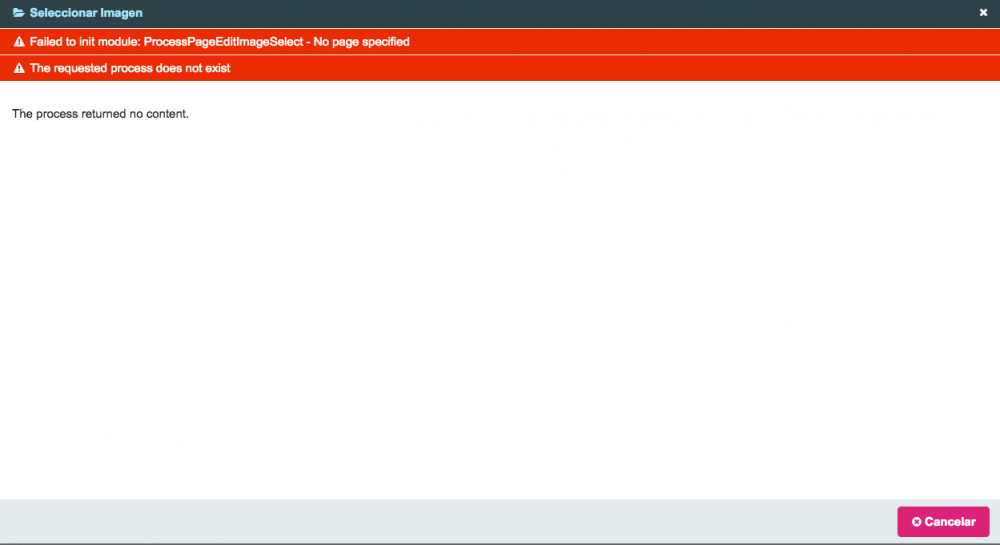Search the Community
Showing results for tags 'images'.
-
Show Image Custom Field Errors Makes custom fields for images visible when there is an error, e.g. empty required fields. Purpose Image fields have three view modes: square grid, proportional grid, and vertical list. In square grid and proportional grid modes only the thumbnail is visible and custom fields for an image are hidden until the thumbnail is clicked. This can cause an issue when any of the custom fields is an error state (e.g. a required field that has been left empty) because the relevant field will not be visible in the Page Edit interface, making it more difficult for the user to locate the field that needs attention. The Show Image Custom Field Errors module forces image fields into vertical list mode when there is an error in a custom field. When the error is resolved the image field is returned to the view mode that was in use before the error occurred. https://github.com/Toutouwai/ShowImageCustomFieldErrors https://processwire.com/modules/show-image-custom-field-errors/
-
File Mover Allows the selection of files or images for moving or copying to a different field. The destination field can be on the same page as the source field or on a different page. Screencast For convenience in the screencast this demonstration shows moving and copying images and files between fields on the same page, but you can also move/copy between pages by following the same process. Usage In any Images or Files field, hover on the field label to show the File Mover icon. Clicking on the icon will reveal the File Mover buttons. If no items are yet selected you'll see a button labelled "Select items to later move or copy". Click the button to enter selection mode. While in selection mode, click one or more images/files to select them. When you have finished selecting items click the "Done" button. Note: you can only select from one Images and one Files field at a time before completing the move/copy step. In the Images or Files field that you want to move/copy the items to, hover the label to show the File Mover icon and click it to reveal the File Mover buttons. When you click the Move or Copy button the page will automatically be saved and the selected items will be moved or copied accordingly. There is also a button to clear the current selection if needed. If you hover on any of the buttons a tooltip shows the filenames of the currently selected items, in case you need a reminder. Configuration There is a field in the module config that defines which roles are allowed to use the File Mover module. If the field is left empty then all roles are allowed. https://github.com/Toutouwai/FileMover https://processwire.com/modules/file-mover/
-
This module won't suit everyone because... It requires what is currently the latest dev version of ProcessWire It requires your server environment have AVIF support Generating AVIF files is slow It offers fewer features than the core provides for WebP It is likely incompatible with the core WebP features so is an either/or prospect ...but it allows for the basic generation and serving of AVIF files until such time as the core provides AVIF features. Auto AVIF Automatically generates AVIF files when image variations are created. The AVIF image format usually provides better compression efficiency than JPG or WebP formats, in many cases producing image files that are significantly smaller in size while also having fewer visible compression artifacts. Requires ProcessWire v3.0.236 or newer. In order to generate AVIF files your environment must have a version of GD or Imagick that supports the AVIF format. If you are using ImageSizerEngineGD (the ProcessWire default) then this means you need PHP 8.1 or newer and an OS that has AVIF support. If you want to use Imagick to generate AVIF files then you must have the core ImageSizerEngineIMagick module installed. The module attempts to detect if your environment supports AVIF and warns you on the module config screen if it finds a problem. Delayed Image Variations Generating AVIF files can be very slow - much slower than creating an equivalent JPG or WebP file. If you want to use this module it's highly recommended that you also install the Delayed Image Variations module so that image variations are created one by one on request rather than all at once before a page renders. Otherwise it's likely that pages with more than a few images will timeout before the AVIF files can be generated. Configuration On the module configuration screen are settings for "Quality (1 – 100)" and "Speed (0 – 9)". These are parameters for the underlying GD and Imagick AVIF generation methods. There is also an option to create AVIF files for existing image variations instead of only new image variations. If you enable this option then all image variations on your site will be recreated the next time they are requested. As per the earlier note, the process of recreating the image variations and the AVIF files is likely to be slow. Usage Just install the module, choose the configuration settings you want, and make the additions to the .htaccess file in the site root described in the next section. How the AVIF files are served The module doesn't have all the features that the ProcessWire core provides for WebP files. It's much simpler and uses .htaccess to serve an AVIF file instead of the original variation file when the visitor's browser supports AVIF and an AVIF file named the same as the variation exists. This may not be compatible with the various approaches the core takes to serving WebP files so you'll want to choose to serve either AVIF files via this module or WebP files via the core but not both. Two additions to the .htaccess file in the site root are needed. 1. Immediately after the RewriteEngine On line: # AutoAvif RewriteCond %{HTTP_ACCEPT} image/avif RewriteCond %{QUERY_STRING} !original=1 RewriteCond %{DOCUMENT_ROOT}/$1.avif -f RewriteRule (.+)\.(jpe?g|png|gif)$ $1.avif [T=image/avif,E=REQUEST_image,L] 2. After the last line: # AutoAvif <IfModule mod_headers.c> Header append Vary Accept env=REQUEST_image </IfModule> <IfModule mod_mime.c> AddType image/avif .avif </IfModule> Opting out of AVIF generation for specific images If you want to prevent an AVIF file being generated and served for a particular image you can hook AutoAvif::allowAvif and set the event return to false. AutoAvif generates an AVIF file when an image variation is being created so the hookable method receives some arguments relating to the resizing of the requested variation. Example: $wire->addHookAfter('AutoAvif::allowAvif', function(HookEvent $event) { $pageimage = $event->arguments(0); // The Pageimage that is being resized $width = $event->arguments(1); // The requested width of the variation $height = $event->arguments(2); // The requested height of the variation $options = $event->arguments(3); // The array of ImageSizer options supplied // You can check things like $pageimage->field, $pageimage->page and $pageimage->ext here... // Don't create an AVIF file if the file extension is PNG if($pageimage->ext === 'png') $event->return = false; }); Deleting an AVIF file If you delete a variation via the "Variations > Delete Checked" option for an image in an Images field then any corresponding AVIF file is also deleted. And if you delete an image then any AVIF files for that image are also deleted. Deleting all AVIF files If needed you can execute this code snippet to delete all AVIF files sitewide. $iterator = new \DirectoryIterator($config->paths->files); foreach($iterator as $dir) { if($dir->isDot() || !$dir->isDir()) continue; $sub_iterator = new \DirectoryIterator($dir->getPathname()); foreach($sub_iterator as $file) { if($file->isDot() || !$file->isFile()) continue; if($file->getExtension() === 'avif') { unlink($file->getPathname()); echo 'Deleted: ' . $file->getFilename() . '<br>'; } } } Saving an original variation file Because requests to images are being rewritten to matching AVIF files where they exist, if you try to save example.500x500.jpg from your browser you will actually save example.500x500.avif. You can prevent the rewrite and load/save the original variation file by adding "original=1" to the query string in the image URL, e.g. example.500x500.jpg?original=1. https://github.com/Toutouwai/AutoAvif https://processwire.com/modules/auto-avif/
-
Add Image URLs A module for ProcessWire CMS/CMF. Allows images/files to be added to Image/File fields by pasting URLs or using the API. Installation Install the Add Image URLs module. Configuration You can add MIME type > file extension mappings in the module config. These mappings are used when validating URLs to files that do not have file extensions. Usage A "Paste URLs" button will be added to all Image and File fields. Use the button to show a textarea where URLs may be pasted, one per line. Images/files are added when the page is saved. A Pagefiles::addFromUrl method is also added to the API to achieve the same result. The argument of this method is expected to be either: a URL: "https://domain.com/image.jpg" an array of URLs: ["https://domain.com/image1.jpg", "https://domain.com/image2.jpg"] Example: // Get unformatted value of File/Image field to be sure that it's an instance of Pagefiles $page->getUnformatted('file_field')->addFromUrl("https://domain.com/path-to-file.ext"); // No need to call $page->save() as it's already done in the method Should you have an issue using the method, please have a look at the "errors" log to check if something was wrong with your URL(s). WebP conversion The core InputfieldImage does not support images in WebP format. But if you have the WebP To Jpg module installed (v0.2.0 or newer) then any WebP images you add via Add Image URLs will be automatically converted to JPG format. https://github.com/Toutouwai/AddImageUrls https://modules.processwire.com/modules/add-image-urls/
- 38 replies
-
- 22
-

-

-
Hey Everyone, I have a question that seems like it would have an obvious answer, but I cannot wrap my mind around it: If I have <img src="<?= $page->featuredImage->size(800,500)->url ?>"/> in an article template, does my server run a resizing script every time someone requests the page? Or, is it resized only the first time it is requested? Or when the page is saved? The reason I would like to know is because I have created two image processing functions my client requires, but one of them is a paid subscription service to compress the images. I don't want to call the paid API every time a page is loaded or something. Thanks for fielding my ignorance
-
Select Images An inputfield that allows the visual selection and sorting of images, intended for use with the FieldtypeDynamicOptions module. Together these modules can be used to create a kind of "image reference" field. Integration with FieldtypeDynamicOptions InputfieldSelectImages was developed to be used together with FieldtypeDynamicOptions (v0.1.3 or newer): Create a Dynamic Options field. Choose "Select Images" as the "Inputfield type". Select Images appears in the "Multiple item selection" category but you can set "Maximum number of items" to 1 if you want to use Select Images for single image selections. Define selectable options for the field via a FieldtypeDynamicOptions::getSelectableOptions hook. See some examples below. FieldtypeDynamicOptions is recommended but is not a strict requirement for installing InputfieldSelectImages in case you want to use an alternative way to store the field data. Selection of Pageimages In this example the field allows selection of Pageimages that are in the "images" field of the home page. The field will store URLs to the Pageimages so it works as a kind of "image reference" field. You can use the "Format as Pagefile/Pageimage object(s)" option for the Dynamic Options field to have the formatted value of the field be automatically converted from the stored Pageimage URLs to Pageimage objects. $wire->addHookAfter('FieldtypeDynamicOptions::getSelectableOptions', function(HookEvent $event) { // The page being edited $page = $event->arguments(0); // The Dynamic Options field $field = $event->arguments(1); // For a field named "select_images" if($field->name === 'select_images') { $options = []; // Get Pageimages within the "images" field on the home page foreach($event->wire()->pages(1)->images as $image) { // Add an option for each Pageimage // When the key is a Pageimage URL the inputfield will automatically create a thumbnail // In this example the label includes the basename and the filesize /** @var Pageimage $image */ $options[$image->url] = "{$image->basename}<br>{$image->filesizeStr}"; } $event->return = $options; } }); Selection of image files not associated with a Page When not working with Pageimages you must add a "data-thumb" attribute for each selectable option which contains a URL to a thumbnail/image. In this example the field allows selection of image files in a "/pics/" folder which is in the site root. $wire->addHookAfter('FieldtypeDynamicOptions::getSelectableOptions', function(HookEvent $event) { // The page being edited $page = $event->arguments(0); // The Dynamic Options field $field = $event->arguments(1); // For a field named "select_images" if($field->name === 'select_images') { $options = []; // Get files that are in the /pics/ folder $root = $event->wire()->config->paths->root; $path = $root . 'pics/'; $files = $event->wire()->files->find($path); // Add an option for each file foreach($files as $file) { $basename = str_replace($path, '', $file); $url = str_replace($root, '/', $file); // The value must be an array with the following structure... $options[$url] = [ // The label for the image 'label' => $basename, 'attributes' => [ // An image URL in the "data-thumb" attribute 'data-thumb' => $url, ], ]; } $event->return = $options; } }); The field values don't have to be image URLs The values stored by the Dynamic Options field don't have to be image URLs. For example, you could use the images to represent different layout options for a page, or to represent widgets that will be inserted on the page. Also, you can use external URLs for the thumbnails. In the example below the options "calm" and "crazy" are represented by thumbnails from placecage.com. $wire->addHookAfter('FieldtypeDynamicOptions::getSelectableOptions', function(HookEvent $event) { // The page being edited $page = $event->arguments(0); // The Dynamic Options field $field = $event->arguments(1); // For a field named "calm_or_crazy" if($field->name === 'calm_or_crazy') { $options = []; // Add options that are illustrated with thumbnails from placecage.com $options['calm'] = [ // The label for the option 'label' => 'Nicolas Cage is a calm man', 'attributes' => [ // An image URL in the "data-thumb" attribute 'data-thumb' => 'https://www.placecage.com/260/260', ] ]; $options['crazy'] = [ // The label for the option 'label' => 'Nicolas Cage is a crazy man', 'attributes' => [ // An image URL in the "data-thumb" attribute 'data-thumb' => 'https://www.placecage.com/c/260/260', ] ]; $event->return = $options; } }); Field configuration If the inputfield values are Pageimage URLs then you can optionally include a button for each selected image to open the containing page for editing in a modal window. Note that if the selected image is contained in a Repeater item then it is the Repeater page that will be opened for editing. You can define labels for the button, notices, etc, that are used within the inputfield if the defaults don't suit. https://github.com/Toutouwai/InputfieldSelectImages https://processwire.com/modules/inputfield-select-images/
- 18 replies
-
- 9
-

-

-
- inputfield
- images
-
(and 2 more)
Tagged with:
-
Is there a way to make JPGs progressive by default via the API? I've added the following to my site/config.php file but user-uploaded images are often displayed as non progressive. $config->imageSizerOptions = array( 'upscaling' => true, // upscale if necessary to reach target size? 'cropping' => true, // crop if necessary to reach target size? 'autoRotation' => true, // automatically correct orientation? 'interlace' => true, // use interlaced JPEGs by default? (recommended) 'sharpening' => 'soft', // sharpening: none | soft | medium | strong 'quality' => 95, // quality: 1-100 where higher is better but bigger 'hidpiQuality' => 60, // Same as above quality setting, but specific to hidpi images 'defaultGamma' => 0.5, // defaultGamma: 0.5 to 4.0 or -1 to disable gamma correction (default=2.0) ); Thanks
- 12 replies
-
- progressive
- interlaced
-
(and 4 more)
Tagged with:
-
Hi, on a site I want to disable access to original images and only allow to access thumbnails and watermarked image variations. EDIT: A good solution for protecting original images can be found a bit down in this thread: Old content of this initial post:
-
Media Lister Lists images and files from across the site in a sortable and filterable table. For images you can choose between table, small thumbnails and large thumbnails view modes. The module retrieves the data using SQL queries so is able to efficiently list media information for all but the largest of sites. Possible use cases: Check that a nice variety of banner images is used for top-level pages. Find duplicate files/images by sorting by filesize or filename. Find images without descriptions if this is important for use in alt tags. Find large PDF files that would benefit from optimisation. Check for "inappropriate" images, or images that are not "on-brand". Images in small thumbnails view mode Files saved as a bookmark Controls Media type: Choose between Images and Files. View mode: When listing images you can choose between small thumbnails, large thumbnails and table view modes. When in one of the thumbnail view modes you can see information about the image in a tooltip by clicking the "i" icon, or edit the page containing the image by clicking the pencil icon. From pages matching: This field allows you to add filters to limit the pages that the media will be listed for. Add bookmark: Superusers can add bookmarks for the current settings that will be available from the flyout menu for all users. See the bookmarks section below for more information. Column visibility: Choose the columns that appear in the table and in the information tooltip (when in thumbnails mode). Search: Quickly filters the results to show only items that have the search text in any column, whether the column is visible or not. Custom search builder: For more advanced searches where you can combine conditions for specific columns with AND/OR logic. Pagination: You can navigate through the results and set the number of results per page. Reset: Click the "Reset" button at the top right to return to the default settings for Media Lister (or for the current bookmark if applicable). Editing the page that contains the media For any media result click the link in the "Page" column to open the page that contains the media item in Page Edit. When in thumbnail view mode you can click the pencil icon to achieve the same thing. The field that contains the media item will be focused. When a media item is contained within a Repeater field this is indicated by an asterisk at the start of the page title. When opening Page Edit for a media item within a Repeater field the Repeater item will be automatically expanded, including for nested Repeaters. Limitations for values that are merged in the database The module has limited support for multi-language values and custom fields for images/files. In order to be efficient enough to handle large sets of results the module retrieves raw values from the database, and in the case of multi-language values and custom field values ProcessWire stores these in JSON format in a single database column. The module improves the display of this JSON data by extracting the uploadName value into a separate column, substituting custom field labels for field IDs, adding language names where possible, and by transforming the data into a quasi-YAML format for better readability. Some limitation remain though – for example, if you use Page Reference fields in the custom fields then only the page IDs are displayed. Bookmarks Superusers are able to create a bookmark for the current Media Lister settings by expanding the "Add bookmark" field, entering a title for the bookmark, and clicking the "Add bookmark" button. Bookmarks will be visible to all users from the flyout menu. You can delete a bookmark from the module config screen. Module config In the module config screen you can define defaults for controls such as media type, view mode, pagination limit and column visibility. You can also delete bookmarks from the module config screen. https://github.com/Toutouwai/ProcessMediaLister https://processwire.com/modules/process-media-lister/
- 16 replies
-
- 20
-

-

-

module Module ImageReference - Pick images from various sources
gebeer posted a topic in Modules/Plugins
Hello all, sharing my new module FieldtypeImageReference. It provides a configurable input field for choosing any type of image from selectable sources. Sources can be: a predefined folder in site/templates/ and/or a page (and optionally its children) and/or the page being edited and/or any page on the site CAUTION: this module is under development and not quite yet in a production-ready state. So please test it carefully. UPDATE: the new version v2.0.0 introduces a breaking change due to renaming the module. If you have an older version already installed, you need to uninstall it and install the latest master version. Module and full description can be found on github https://github.com/gebeer/FieldtypeImageReference Install from URL: https://github.com/gebeer/FieldtypeImageReference/archive/master.zip Read on for features and use cases. Features Images can be loaded from a folder inside site/templates/ or site/assets Images in that folder can be uploaded and deleted from within the inputfield Images can be loaded from other pages defined in the field settings Images can be organized into categories. Child pages of the main 'image source page' serve as categories mages can be loaded from any page on the site From the API side, images can be manipulated like native ProcessWire images (resizing, cropping etc.), even the images from a folder Image thumbnails are loaded into inputfield by ajax on demand Source images on other pages can be edited from within this field. Markup of SVG images can be rendered inline with `echo $image->svgcontent` Image names are fully searchable through the API $pages->find('fieldname.filename=xyz.png'); $pages->find('fieldname.filename%=xy.png'); Accidental image deletion is prevented. When you want to delete an image from one of the pages that hold your site-wide images, the module searches all pages that use that image. If any page contains a reference to the image you are trying to delete, deletion will be prevented. You will get an error message with links to help you edit those pages and remove references there before you can finally delete the image. This field type can be used with marcrura's Settings Factory module to store images on settings pages, which was not possible with other image field types When to use ? If you want to let editors choose an image from a set of images that is being used site-wide. Ideal for images that are being re-used across the site (e.g. icons, but not limited to that). Other than the native ProcessWire images field, the images here are not stored per page. Only references to images that live on other pages or inside a folder are stored. This has several advantages: one central place to organize images when images change, you only have to update them in one place. All references will be updated, too. (Provided the name of the image that has changed stays the same) Installation and setup instructions can be found on github. Here's how the input field looks like in the page editor: If you like to give it a try, I'm happy to hear your comments or suggestions for improvement. Install from URL: https://github.com/gebeer/FieldtypeImageReference/archive/master.zip Eventually this will go in the module directory, too. But it needs some more testing before I submit it. So I'd really appreciate your assistance. Thanks to all who contributed their feedback and suggestions which made this module what it is now.- 90 replies
-
- 23
-

-

-
Hey, so we all know about SEO and the importance of performance. Basically we do it, because if no one finds the website we just built, it´s frustrating. We all try to write clean markup, css and js code and most might have a webpack/gulp/whatever pipeline to minimize css&js. But when thinking about it, optimizing your pipeline might save you a few (hundreds) of kb, compared to loading an image with 1 mb that´s literally nothing and frankly just ridiculous. Don´t get me wrong, frontend pipelines are great and should be used, but let´s shift your "I will optimize the shit out of that 3 css lines" focus to something different: try to serve images as fast as possible, this is where the performance boost really happens. I´m no pro on processwire so far, but I built a very easy to use picture element, which some of you could find interesting: 1. the picture comes with 3 different sizes: one for mobile (keep in mind the double dpi, therefore width of 828px), one for tablet and one for desktop 2. the picture generates a webp version and the original file extension as a fallback 3. the filesize of each element is rendered within the "data" attribute 4. lazy loading(sooo important!!!) is done via the native 'loading="lazy"' attribute. Please try it out and see the difference ? I posted this so others can easily optimize their images, but I would also like to hear your suggestions in making it better. Maybe you could decrease the rendering time or maybe you have some easy improvements. Please let me know. Greetings from Austria! <picture> <source data="<?php echo($oElement->repeater_image->width(828)->webp->filesize);?>" media="(max-width: 414px)" srcset="<?php echo($oElement->repeater_image->width(828)->webp->url) ?> 2x" type="image/webp"> <source data="<?php echo($oElement->repeater_image->width(828)->filesize) ?>" media="(max-width: 414px)" srcset="<?php echo($oElement->repeater_image->width(828)->url) ?> 2x" type="image/<?php echo($oElement->repeater_image->ext)?>"> <source data="<?php echo($oElement->repeater_image->width(767)->webp->filesize) ?>" media="(min-width: 415) and (max-width: 767px)" srcset="<?php echo($oElement->repeater_image->width(767)->webp->url) ?> 2x" type="image/webp"> <source data="<?php echo($oElement->repeater_image->width(767)->filesize) ?>" media="(min-width: 415) and (max-width: 767px)" srcset="<?php echo($oElement->repeater_image->width(767)->url) ?> 2x" type="image/<?php echo($oElement->repeater_image->ext)?>"> <source data="<?php echo($oElement->repeater_image->webp->filesize) ?>" media="(min-width: 768px)" srcset="<?php echo($oElement->repeater_image->webp->url) ?>" type="image/webp"> <source data="<?php echo($oElement->repeater_image->filesize) ?>" media="(min-width: 768px)" srcset="<?php echo($oElement->repeater_image->url) ?>" type="image/<?php echo($oElement->repeater_image->ext)?>"> <img data="<?php echo($oElement->repeater_image->filesize) ?>" class="img-fluid" loading="lazy" src="<?php echo($oElement->repeater_image->url) ?>" alt="<?php echo($oElement->repeater_image->description) ?>" type="image/<?php echo($oElement->repeater_image->ext)?>"> </picture>
- 2 replies
-
- 2
-

-
- seo
- optimisation
-
(and 3 more)
Tagged with:
-
Hi, Have been working with ProcessWire for a few months now, successfully implementing several sites. I am compiling data management into modules for our clients. Several sites are using those modules now. The modules are using RockMigrations to install fileds, templates and pages. Today, I installed a new site. And now I am tripping over an issue that I cannot explain. Content on pages is organized in 'rows'. The users can add row by using RepeaterMatrix...then completing the fields to add data to the row. One particular content row has image fields. When I upload the images to the fields, all works as expected. The images appear in the RepeaterMatrix and I do find the images in assets/files/xxxx. But the images are not displayed in the front-end (see attachment). As you can see in the attachment, the various text and textarea fields in the RepeaterMatrix item are displayed correctly. I have done the following: Compare field settings to the existing implementations: they are identical Compare the RepeateMatrix settings and permissions to existing implementations: they are identical Change field name. No change. Delete field and created manually (including once with different name). No change. If I dump the element with Tracey, I get the following output: If Max Number = 1 null If Max Number = 0 count => 0 page => "/processwire/repeaters/for-field-136/for-page-1/1574873590-62-1/" (60) field => "wk_inhalt_start_links_bild" (26) url => "/serverpath/site/assets/files/1046/" (30) path => "/serverpath/serverpath/serverpath/serverpath/site/assets/files/1046/" (56) items => array () I would venture that there is an issue regarding images on the shared server...but another content element on the site works just fine with images. Bit stumped right now. Especially considering that I made the same installation earlier today on a different server successfully. I would appreciate any ideas on where to investigate this issue.
-
Hi everyone, Yesterday I began working on a module to create a filesystem abstraction for files and images using the Flysytem library (http://flysystem.thephpleague.com), out of the necessity of having the images copied (and probably linked) on Amazon S3 and other places like Dropbox. There two reasons why I decided to tackle this: 1 - When I work on the project on my machine, I need a way to automatically sync the images from the server and/or the external storage. When an image is added on the server and the database is imported on my local env, PW shows a blank thumbnail of it. The idea for the module if to check if the page image has a width == 0 and if it exists on the server, add it to the local filesystem. 2 - In the past, I had to move a large website to a different server in a hurry and a lot of images were left behind (it was a mess). So I'm planning for a possible future worst-case scenario of the server exploding ? The code I quickly wrote is below (please bear with me that it's pretty raw at the moment). One thing I had to figure it out is why PW fires the Pageimage::size hook wherever a page is loaded in the admin, even though the thumbnails are already created. I was planning to save the image variations on S3 as well. Can someone clarify? I know that @LostKobrakai was working on a similar project, and so I would like to ask him and everyone else if you think I (and who may help) should evolve this idea into a full-featured module where the user can select which server (adapter) to use (AWS, Digital Ocean spaces, Dropbox etc.) <?php namespace ProcessWire; use Aws\S3\S3Client; use League\Flysystem\AwsS3v3\AwsS3Adapter; use League\Flysystem\Filesystem; use League\Flysystem\Adapter\Local; use Spatie\Dropbox\Client; use Spatie\FlysystemDropbox\DropboxAdapter; class ProcessFly extends WireData implements Module, ConfigurableModule { public static function getModuleInfo() { return array( 'title' => 'ProcessWire Flysystem Integration', 'version' => 001, 'summary' => 'Synchronize all the page assets uploaded through PW to a specified bucket in Amazon S3 and...', 'author' => 'Sérgio Jardim', 'singular' => true, 'autoload' => true, 'icon' => 'image' ); } public function init() { $this->client = S3Client::factory([ 'credentials' => [ 'key' => '', 'secret' => '', ], 'region' => 'sa-east-1', 'version' => 'latest', ]); $this->bucket_name = ""; $this->dir_name = "images"; $this->s3_adapter = new AwsS3Adapter($this->client, $this->bucket_name, $this->dir_name); $this->s3_filesystem = new Filesystem($this->s3_adapter); // DROPBOX $this->authorizationToken = ""; $this->dropbox_client = new Client($this->authorizationToken); $this->adapter_dropbox = new DropboxAdapter($this->dropbox_client); $this->dropbox_filesystem = new Filesystem($this->adapter_dropbox); $this->addHookAfter('Pages::saved', $this, 'checkImageS3'); // Download images that are not in local filesystem for whatever reason but are available in the remove one. $this->addHookAfter('InputfieldFile::fileAdded', $this, 'uploadImageS3'); // Fired when a file/image is added to a page in the admin // $this->addHookAfter('Pageimage::size', $this, 'uploadImageS3'); // Fired when a file is resized via API. Note: this hook is also called when the page is loaded in Admin. Need to know why. $this->addHookAfter('Pageimage::url', $this, 'redirectImageURL'); //Replace image URL for the S3 path } public function redirectImageURL($event){ if($event->page->template == 'admin') return; else $event->return = "https://s3-sa-east-1.amazonaws.com/[bucket name]/images/" . $event->object->page . "/" . $event->object->name; } // UPLOAD public function uploadImageS3($event){ if(count($event->return)) { //if it is a image resize event get image variation data $file = $event->return; } else { $file = $event->arguments(0); } $filename = $file->name; $filename_original = $file->url; $pathToFile = $file->page . "/" . $filename; $system_path = $file->filename(); try{ $file_on_s3 = $this->s3_filesystem->has($pathToFile); //check if file exists on AWS if(!$file_on_s3) { $contents = file_get_contents($system_path); $this->s3_filesystem->put($pathToFile, $contents, array( 'visibility' => 'public', )); //upload file with the same folder structure as in assets/files: page_id/file_name //Also add a copy to Dropbox (OPTIONAL) $this->dropbox_filesystem->put($pathToFile, $contents); } } catch (Exception $e){ throw new WireException("Error: Image not Added to S3: {$e->getMessage()}"); } } public function checkImageS3($event){ $page = $event->arguments(0); if(count($page->images)) { foreach($page->images as $file) { if($file->width == 0) { return $this->downloadImageS3($page, $file); }; } } } public function downloadImageS3($page, $file){ $pathToFile = $page->id . "/" . $file->name; $file_on_s3 = $this->s3_filesystem->has($pathToFile); //check if file exists on AWS if($file_on_s3) { $image = "https://s3-sa-east-1.amazonaws.com/[bucket name]/images/" . $pathToFile; // $page->images->remove($image); $page->images->add($image); $page->save(); } else { throw new WireException("Error: Image not found on S3: {$file->name}"); } } }
-
One of PW 3.010's major novelty was the introduction of Horst's new image resizing engine that uses ImageMagick. Now I understand that ImageMagick can convert images to Webp, the image format that Google says can reduce image size up to 34% compared to JPEG. Mozilla is apparently adding support to Firefox, and even the Safari team is playing with it, so it looks like Webp is soon going to be available in most major browsers. If Horst's module can be extended to add Webp conversion, that would be a great addition to PW's already very powerful image manipulation arsenal. I'm currently using the free ImageEngine Lite to serve Webp images to supporting browsers, and the results are impressive. I routinely get images that are between 25 and 60% smaller compared to JPEG, with the same visual quality. I would love to eliminate the need to rely on a third-party service though.
-
How might I hide some/all images in a private Processwire installation used for note-taking? Acceptance criteria * Hidden image file url is never accessible * Hiding images per page is preferred (as opposed to hiding all pages for the site via .htaccess or similar) Suggested solutions (that I currently don't know how to implement): * ProcessWire module controls output of image files * PHP file to control image output ("/img.php?file=img_1234.png")? * .htaccess hinder external access to all image files (will work as a last resort) The Processwire installation in question is being used for personal purposes (think Notion.os, Evernote, etc.).
- 8 replies
-
- images
- permission denied
-
(and 1 more)
Tagged with:
-
Hi there, I created a files field which is already populated with images and videos. this field functions as the data for a slideshow. which works fine. but i need to resize the images, which does not work because the files field doesn't allows the ->size command. Is there any way to seperate the images in the files field in order to resize them? edit: i already tried to create a new pageimage: $image = new Pageimage($page->images, $slide->filename); which results in an error: Aw shucks… Fatal Error: Uncaught TypeError: Pageimage::__construct(): Argument #1 ($pagefiles) must be of type Pagefiles, null given, called in <u>site/templates/basic-page.php</u> on line 19 and defined in <u>wire/core/Pageimage.php</u>:162 Thanks alot! Philipp
- 1 reply
-
- resize image
- images
-
(and 1 more)
Tagged with:
-
Hi again, after trying pages2PDF, RockPDF and mpdf I'm not sure which of them I should use. Of course, there is also wirePDF. I merged mpdf with rockPDF, add a footer and a page in Landscape and that works, like in the code-snippet below but be am I on the right way? After that I tried a couple of times rendering an image. Nothing happend, the same with Pages2PDF too. I also copied an Image-URL within processwire and tried further getting an Image within the PDF-Document, but it still display only the red marked placeholder. I simply would like create an PDF on click from some Pages including the Images. Are there special requirements on Debian 10 with Apache and php 7.3 using Processwire 3.0.123.? Is there a guide that I didn't found? Is somebody out there who has a similar issue solved and would you be so kind to explain? $pdf = $modules->get('RockPdf'); $mpdf = $pdf->mpdf; # $mpdf->showImageErrors = true; $pdf->set('SetHeader', 'header text'); $mpdf->AddPage('L'); # $mpdf->Image(urlencode('site/assets/files/1845/image-2.275x200.jpg'), 0, 0, 210, 297, 'jpg', '', true, false); $pdf->set('SetFooter', ' <table width="100%"> <tr> <td width="33%">{DATE j.m.Y}</td> <td width="33%" align="center">{PAGENO}/{nbpg}</td> <td width="33%" style="text-align: right;">whatever</td> </tr> </table>'); $pdf->show(); // generate pdf
-
Hi guys, I’ve recently set up 2 PW installations for using WebP images (following this explanations, strategy 3). Both servers run on identical system configurations and PW versions (3.0.184). While integrating the WebP functionality was no problem at all, I’m massively confused by the results: one server works as expected, the other one does the sheer opposite. Server 1 (the good one): Images total: 326 WebP bigger than JPG: 41 (on average more than 40 %) WebP smaller than JPG: 285 (on average 30–40 %) Server 2 (the bad one): Images total: 862 WebP bigger than JPG: 773 (on average 30–40 %) WebP smaller than JPG: 89 (on average less than 10 %) As far as I know, the quality of the source JPG has an impact on the WebP: highly compressed JPGs may lead to hardly smaller or even bigger WebPs, while the savings with high quality JPGs tend to be more spectacular. Server 1 seems to confirm this assumption (the JPGs with bigger WebPs here are highly compressed 3rd party images) while server 2 ist acting completely strange. The source JPG’s size is around 1.200 x 800 pixel with a moderate compression rate and file sizes ranging between 100 and 500 kB with an average of 250 kB. The JPG quality on server 1 is about the same (regardless the 41 lousy ones), the only difference is their smaller size of 900 x 600 px with an average file size of 150 kB. So I’d consider the WebP use on server 1 as clearly progressive, while server 2 essentially limits itself to fill up the webspace with bigger images that will never appear on a display. Is there any influence on the WebP conversion I might have missed?
-
WebP image support is great and works fine. But once created I've issues to get rid of all API generated WebP variations. The backend image field variations "Delete" works and I can remove all variations JPEG plus WebP. Image list is clean but all WebP API variations are still stored in file system (for instance files/12345/84.900x675.webp etc). I can only use ImageSizer with temp 'force' option to request fresh WebP variations or have to delete WebP files from folders. No other way so far. Tested with 2 sites and latest master PW 3.0.165. Is there somewhere a "magic button" or config/setup thing to solve my sticky WebP issue?
-
After enabling WebP support you may notice it can take a long time for ProcessWire to create WebP copies of all images and their variations. For instance, on a site I work on (with over 10k images), it was taking about 1 second per image, ie. more than 3 hours in total.. ? If you are comfortable around the command-line, you can use the cwebp program and this bash script to speed things up drastically. I have built upon this script and got things to work in combination with xargs and find, making it rather powerful for PW's purposes. 1. Save this script as 'convert-webp.sh' (or download the Gist from Github), and follow instructions ######################################################################################################### # # Fast Recursive Images to WebP converter # Customized for ProcessWire CMS/CMF <https://www.processwire.com> # # Author: Eelke Feenstra <dev@eelke.net> # Version: 001 # Based upon: https://github.com/onadrog/bash-webp-converter # # Quick & dirty script to add webp versions to all PNG / JPG / JPEG files inside your PW assets folder # # 1. Set this script to executable: # $ chmod +x convert-webp.sh # # 2. Check if cwebp is installed: # $ cwebp -version # If it is not, install: # $ brew install webp # Or follow instructions https://developers.google.com/speed/webp/download # and change $executable to cwebp's full path # # 3. Run the script directly on a folder: # $ ./convert-webp.sh /path/to/your/folder # ######################################################################################################### # Configuration executable="cwebp" # update this to reflect your installation! quality=90 # change to desired WebP quality ######################################################################################################### converted=0 skipped=0 echo "Entering $1" for file in $1/* do name="${file%.*}" echo "FILE: $file" echo "NAME: $name" # Skip the folder itself.. if [ "$name" = "./." ]; then echo "SKIP: $name" continue; fi if [[ $(file --mime-type -b $name.webp) == image/webp ]]; then echo "FOUND: $name.webp, skipping.." skipped=$((skipped+1)) elif [[ $(file --mime-type -b $file) == image/*g ]]; then echo "NOT FOUND: $name.webp" newfile(){ echo "$file" | sed -r 's/(\.[a-z0-9]*$)/.webp/' } $executable -q $quality "$file" -short -o "$(newfile)" converted=$((converted+1)) fi done echo "Converted $converted, Skipped $skipped" 2. Run to create webp versions of all jpg/jpeg/png images in a given folder (for example the site's homepage) $ ./convert-webp.sh /path/to/processwire/site/assets/files/1 3. And in order to create WebP copies of ALL images inside the /site/assets/files folder, you can run this script. It searches for all directories inside the files directory, and passes these to the convert-webp.sh script using xargs. $ find /path/to/processwire/site/assets/files -maxdepth 2 -type d | xargs -I '{}' ./convert-webp.sh '{}' Tested both on MacOS 12 and Debian
-
Hi, I'm having problems to insert images on a Ckeditor body field. The images are uploaded to a image field and the page is saved. When I do clic in Ckeditor Image button I get: Failed to init module: ProcessPageEditImageSelect - No page specified The requested process does not exist The process returned no content. I'm using the superuser account. Processwire version: 3.0.79 This is the first time I get an error in Processwire... Thank you.
-
Hi Everyone, As many of you know, iPhone photos save in .heic unless the user changes the settings in their phone. We have built a web app on top of processwire in which a user can save images from their phone. The issue we are having is that there seems to be an error when uploading and saving. The .heic files won't save and processwire throws an error. The environment is LAMP (Bitnami and all libraries have been installed to support this.) Checking to see if someone has also encountered this here and how they solved it. Thanks.
-
Process Images A basic, proof-of-concept Textformatter module for ProcessWire. When the Textformatter is applied to a rich text field it uses Simple HTML DOM to find <img> tags in the field value and passes each img node through a hookable TextformatterProcessImages::processImg() method. This is a very simple module that doesn't have any configurable settings and doesn't do anything to the field value unless you hook the TextformatterProcessImages::processImg() method. Hook example When added to /site/ready.php the hook below will replace any Pageimages in a rich text field with a 250px square variation and wrap the <img> tag in a link to the original full-size image. For help with Simple HTML DOM refer to its documentation. $wire->addHookAfter('TextformatterProcessImages::processImg', function(HookEvent $event) { // The Simple HTML DOM node for the <img> tag /** @var \simple_html_dom_node $img */ $img = $event->arguments(0); // The Pageimage in the <img> src, if any (will be null for external images) /** @var Pageimage $pageimage */ $pageimage = $event->arguments(1); // The Page object in case you need it /** @var Page $page */ $page = $event->arguments(2); // The Field object in case you need it /** @var Field $field */ $field = $event->arguments(3); // Only for images that have a src corresponding to a PW Pageimage if($pageimage) { // Set the src to a 250x250 variation $img->src = $pageimage->size(250,250)->url; // Wrap the img in a lightbox link to the original $img->outertext = "<a class='lightboxclass' href='{$pageimage->url}'>{$img->outertext}</a>"; } }); GitHub: https://github.com/Toutouwai/TextformatterProcessImages Modules directory: https://processwire.com/modules/textformatter-process-images/
-
- 14
-

-

-
- images
- textformatter
-
(and 1 more)
Tagged with:
-
These issues should be fairly easy for any intermediate to advanced ProcessWire developer to answer. I'm new to PHP and relatively new to ProcessWire and just need a bit of help. What I'm trying to do is bring in a couple of cards from my Projects page to display on my home page. I finally got the code right to bring in the cards but right now they're using my original images instead of my resized "variations". So firstly, I would like to know how to reference the variations of my images instead of using the original. Secondly, I need to grab only four of the cards from the Project page and not import in all ten. It should be just two small changes to my code to do these things (I would imagine). Here is the code I currently have for that section: <?php // https://processwire.com/api/arrays/ // check if the array of images has items if (count($pages->get("/projects/")->images)) : // get array of images from the field $images = $pages->get("/projects/")->images; $count = 0; // iterate over each one foreach ($images as $image) : $count++; $sectionText = $pages->get("/projects/")->get("paragraph_$count"); $img = $image; $buttonCode = $pages->get("/projects/")->get("url_$count"); ?> <span id="card<?php echo $count?>" class="card"> <img class="cardThumb" src="<?php echo $img->url; ?>" alt="<?php echo $image->description; ?> Thumbnail" /> <div class="cardBody"> <div class="cardText"> <h2><?php echo $img->description; ?></h2> <?php echo $sectionText; ?> </div> <div class="primaryBtn"> <a href="https://www.paypal.com/donate?hosted_button_id= <?php echo $buttonCode; ?> &source=url"> <button> <i class="fas fa-donate"></i> Donate </button> </a> </div> </div> </span> <?php endforeach; endif; ?> Thanks in advance for any help!