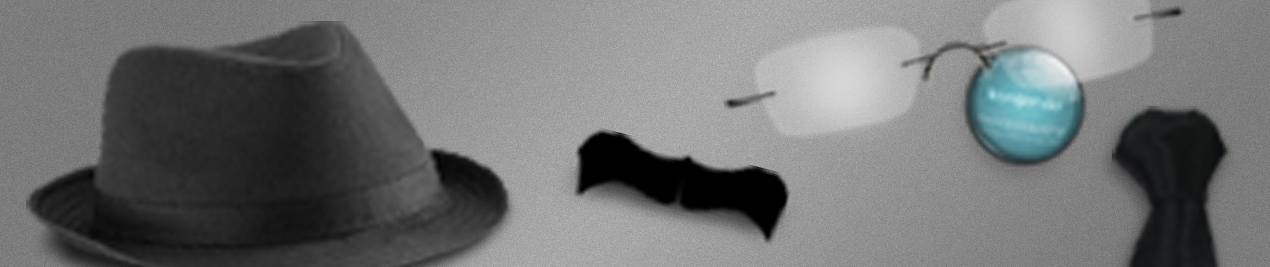-
Posts
7,529 -
Joined
-
Last visited
-
Days Won
160
Everything posted by kongondo
-
I am not sure I follow? Most existing third party AdminThemes are not modules (compared to the new ones)...so no uninstall method?
-
Yes...https://processwire.com/blog/posts/processwire-2.5-changelog/#adding-pages I agree with you. Maybe this should be made configurable (if it isn't already)...
-
@Tommy, also answered in the other thread. Add page-publish to the Permissions.
-
@Tommy, Add page-publish to the Permissions.
-
Yes...the correct position is every page must have a "name"
-
Tell me about browsers misbehaving! Just noticed 'shifted' markup on my website when viewed in Chrome. It was fine before and it is fine in FF. Seems Google changed something...
-
The music didn't auto start for me. Didn't even know there was music until I read comments above and later noticed the buttons on the bottom left. Then I couldn't stop listening to the music . Nice tune!
-
Just click outside the text area field then save (with text field it works just OK) But, it won't scroll back to exactly where you were though. Been using this successfully on my tutorials site; indispensable!
-
Pun intended? Nice one either way
- 1 reply
-
- 3
-

-

Embedding Css Grid Markup In Textarea/ckeditor
kongondo replied to Gazley's topic in General Support
Haha, I missed that too ....If you can, please file a 'minor bug' report in the HC's GitHub page -
exit print_r var_dump gettype ProcessWire
-
Thanks for the feedback @creativejay
-

Embedding Css Grid Markup In Textarea/ckeditor
kongondo replied to Gazley's topic in General Support
In the attributes, just put tag instead of tag=div Forget this Rename to opencol3 OR open_col_3 rather than open-col-3. Then call it as [[opencol3]] OR [[open_col_3 tag=aside]] Works for me, . Seems the hyphens are throwing Hanna off? Strange..see below Edit 1: It seems it is just the name with the hyphens that was throwing Hanna off. So, open-col-3 doesn't work, but opencol3 does. Edit 2: So, the instructions below are not entirely correct? Isn't that a hyphen? That first character? -
I like the idea...meanwhile, use Soma's Admin Hot Keys . Save : ctrl+s https://processwire.com/talk/topic/1524-admin-hot-keys/ http://mods.pw/13
-
@Russell, Yes, it should run just fine, thanks.
-
Updated Blog to version 2.0.2. on dev branch In demo template files, made checking whether commenting feature is installed more foolproof, thanks @DaveP
-
I believe KentBrockman is talking about field add/creation page...
-

Getting my head around the intermediate default profile
kongondo replied to Russell's topic in Getting Started
Russell, Have a read here: http://processwire.com/docs/tutorials/how-to-structure-your-template-files/page4 Also, in the tutorial you referred to, it says: So, there will be cases where you might need more than one 'main.inc'....of course they would have different names. But, the idea is to try and reduce these to as few as possible so that you can reuse code/markup as much as you can.... -
You might want to add it to your list of snippets post (I can't find it now...)
-
It should work ...This is how I have done it in ProcessBlog //$addTags will be a string of text separated by a new line (\n). $addTags = $this->input->post->tags_add_text; if ($addTags) { $tags = explode("\n", $addTags); foreach ($tags as $t) { //do you stuff } } Good job on the module!
-
Github please, thanks. If it turns out they are not bugs, we'll return here . Also, let me know which version you installed. There were markup issues involved in the version attached in my post above (I'll delete that now) so you should really be using the Github version (2.0.1).
-

Images display on the front end before page is saved
kongondo replied to thetuningspoon's topic in General Support
Maybe file a feature request on GitHub...That way, Ryan will definitely see it and be reminded -
If all you want is to place your site in maintenance mode, there is module for that. Check in the modules directory..http://mods.pw/1W WP? Don't you mean PW ...
-
I Should have been clearer server environment = PHP and MySQL versions. In order to be able to help you further, it is good if you are as specific as possible about how you set up the dynamic role and 'configured it the way you want' . May I suggest that you post this in the module's thread here: https://processwire.com/talk/topic/6822-module-dynamic-roles-for-pw-246/ then we can take it from there. If you are on a development environment (i.e. not your live website), please also turn on debug mode in /site/config.php/. Set it to true.
-
What is not working? What's your PW version and other server environment info?