-
Posts
16 -
Joined
-
Last visited
Profile Information
-
Gender
Not Telling
Recent Profile Visitors
1,847 profile views
zilli's Achievements

Jr. Member (3/6)
3
Reputation
-

How to output the website's current language name?
zilli replied to zilli's topic in Getting Started
Thanks, but that only works with logged used, right? It worked as expected! Thank you! -
Hello, Forgive this newbie, but I could not find a solution for this "simple" issue. I have a multi-language website and I would like to output the current language's name on my menu. I was able to generate the language switcher/navigation without a problem, but I cannot figure out how to echo the current language. Thanks!
-
I need some help in understanding how filters work with PW pages and templates. I need to convert this HTML template to PW. Here is a working example. That specific page is giving me nightmares. What I think I know so far: the front-end doesn't bother me, I have that covered each single hotel page has its features/facilities/characteristics those features/facilities/characteristics should be in the single-hotel template a hotel index listing template should be created to hold an index of all the hotels(paginated) Now, do I need a sidebar template to hold the PHP logic of the filter or is that part of the hotel index?
-
zilli changed their profile photo
-
Thanks @szabesz. You are right, I want to give partial access to the backend for vendors only. So, my question is how should I set up the backend to allow the vendors to be able to update a calendar? Then, this calendar will be showed in the vendor's frontend page.
-
When you start a website from scratch and have to make both front-end and back-end of it, how do you set up your workflow? I’m a bit confused because 1) I’m new to PW 2) I’m setting up a marketplace where the vendors need to have access to the back-end, so they can manage their services/products, which will be listed in the front-end for “normal” users to buy them. More beginners' questions: What do you do first the back-end or the front-end? Is it correct to think of fields -> pages -> templates in this order? If yes/no why? Is the product page that the "normal" user see in the front-end, the same that the vendors have access in the back-end? Thanks!
-
Thank you. It's really helpful.
- 2 replies
-
- 1
-

-
- appointment
- theme
-
(and 1 more)
Tagged with:
-
Hello, I'm struggling to structure my website, so I thought I could have a little help from you guys. I'm making a doctor/clinic appointment/booking type of website. The website will list several doctors/clinics. The user (front-end) will be able to choose one and make the booking. Each doctor has her own page and offers one or more type of treatment. Each doctor's staff will have their own profile page(back-end) where she can login and update their doctor listing and schedule. The back-end part is my problem. How would you setup that? Regards
- 2 replies
-
- appointment
- theme
-
(and 1 more)
Tagged with:
-
Yeah. It seems that RWD vs AWD is like Audi vs BMW, a is all a matter of taste. Anyway, from PW perspective how can I call the right template(once I had identified the device)?
-
Quoting Garrett Goodman "Adaptive design is server-side, meaning before the page is even delivered, the server (where the site is hosted) detects the attributes of the device, and loads a version of the site that is optimized for its dimensions and native features." For AWD, usually a separate template is serve for each device. So, on the server-side I believe the task for PW is identify the device and load it's respective version. Any idea in how to do it? More info http://thenextweb.com/dd/2015/09/01/is-adaptive-better-than-responsive-design/
-
Hello, I've being doing responsive websites for a while, and since all the work is done on the front-end(browser) no PW interaction was needed. Now I need to build an adaptive website. For adaptive websites the heavy lift is done in the backend(server). So, it means that PW will have part of it. However, I don't have a clue of how to do it. I would appreciate any insights. Thank you, Zilli
-

Help to structure a project with subdomains and multisite.
zilli replied to zilli's topic in Getting Started
Thanks @LostKobrakai. Is it possible to treat the subdomains as "sections" of the main site, instead separate sites? The reason is that if my subdomain will hold just a few dozen pages, maybe I don't need to create a new site instalment. If so, can I create an user in the backend that would only have permission to that section of the website?- 3 replies
-
- multisite
- enterprise
-
(and 1 more)
Tagged with:
-
Hello, I'm about to suggest a CMF/CMS for a scalable project in my company and I really need your input here to get PW on board. The idea is simple - Build a main website - www.acme.com - And than build independent but related websites using the subdomains - product.acme.com / something.acme.com - Each subdomain will have their own website and staff team. What do I need? - All the websites should be able to have their own backend. The reason for that is because the staff from product.acme.com will be different from acme.com. So, I don't want a staff from product.acme.com to be able to "see" the acme.com backend. - To be able to setup independent pages design/features for each sub-domain. ===== It's something like google.com and their sub-domains. You have adwrods.google.com / maps.google.com / translator.google.com and so on. They keep their main brand visible - google.com - and add their different products from subdomains. In my case, the subdomains will only host another simple website. How would you approach this project? Please let me know if you need more clarification. Best regards, Zilli
- 3 replies
-
- multisite
- enterprise
-
(and 1 more)
Tagged with:
-
Hello all, Currently PW makes use/reference to the Apache HTTP server. However, we do have several other choices out there, and depending the use-case or the developer taste, Apache may not be the chosen one. So, why can’t we make PW HTTP server agnostic? It would be nice to see PW going neutral on this topic. Please share your thoughts. Cheers, Daniel
-
Thanks Peter. I don't have a use-case now, I was just wondering how to do it. I just read the API docs and I'm starting to connect the dots. Thank you.
-
Hello @Soma Yeah.. it worked. However, now I'm confuse. I'm just following the tutorial But what if I don't know how to code?, and I didn't create any other image field. Now I'm imagining how do I build a page that will display several images? You talked about array (and I believe that the 'first' is the array index, right?). Could you give me more details? Thank you a lot for your help.