-
Posts
37 -
Joined
-
Last visited
zilli's Achievements

Jr. Member (3/6)
47
Reputation
-

Image Field in Language Template Won't Save Image
zilli replied to prestoav's topic in Multi-Language Support
Ah ok. Yeah, I will need to think on something too. Thanks. -

Image Field in Language Template Won't Save Image
zilli replied to prestoav's topic in Multi-Language Support
Same issue here. Any luck @prestoav? -
Hey @ryan. After some time off, I’m back, and I can already notice a lot of improvements to the admin theme. Great work! I wanted to touch on the topic of the tight control you have over the project. I think I didn’t explain it clearly before, so let me try again. First off, I truly believe in your intentions and your commitment to ProcessWire — that’s never been in question. My perspective is just from someone looking at things with fresh eyes. Since this project has been with you for over a decade, it’s totally natural that some aspects might go into autopilot or get a bit of tunnel vision. What I meant by "tight control" is that it feels like most things — or nearly everything — end up depending on you. A few things that stood out to me: You're the only one who can commit. That can give the impression that there's a lack of trust in the community. I get that quality matters, but even the most successful open-source projects had to open up at some point. There are many long-time users and proven professionals here who could help with small fixes and improvements — which would make things move faster and ease the burden on you. The master branch is still the default, even though folks on the forum have already pointed out that switching to the dev branch might help newcomers see the project as more active. The development of the new admin theme, while impressive, also felt like a missed opportunity to leverage community input earlier in the process. What exactly does “community” mean in this project? For many of us — like @bernhard and others — PW isn’t just a hobby, it’s the foundation of a businesses. That’s why transparency and shared involvement matter so much. And just as a practical thought — what would happen if, for some unforeseen reason, you were no longer able to maintain the project? Things like GitHub access, the website, and the forum are all critical. It might be worth thinking about a foundation or even just a small board to help guide the future of PW together. That’s the kind of "tight control" I was referring to, and I hope this version makes more sense. Again, I really do appreciate everything you’ve built — and I say all this in the spirit of constructive feedback and shared care for the future of the project. All the best!
-
Hello, The collaborative efforts of @diogo and @jploch are truly commendable, and the new admin theme brings a fresh look to the ProcessWire interface. That said, it feels like some aspects weren’t fully addressed. The theme includes certain design choices that have sparked debate and a few bugs that slipped through. In my view, this isn’t a reflection of any lack of competence from @ryan, @diogo, or @jploch—far from it. Rather, it highlights how the project was managed, which, to me, mirrors how ProcessWire itself has historically been managed under Ryan’s leadership. A project like a new admin theme could really benefit from being more community-driven. A simple round of beta testing with some of the most active and experienced members of this forum could have prevented many of these issues before release. Keeping it under wraps usually doesn’t work as well as we hope, especially considering how diverse the use cases for ProcessWire are. And this does reflect on ProcessWire itself. I sometimes wonder whether Ryan truly wants PW to grow bigger, gain more visibility, and capture a larger market share. If he does, some of the actions we see don’t seem fully aligned with that goal. As for why Ryan continues to keep such tight control, I honestly don’t know—whether it’s a matter of personality, or perhaps he hasn’t yet found people he fully trusts on the technical side. That being said, none of this discussion would even be possible without Ryan’s incredible work on ProcessWire. Regardless of what the future holds, we’ll always be grateful for that. I’m simply sharing my thoughts with the hope of contributing to its improvement. That’s all.
-
Yeah. I feel that a tutorial is missing about it. Maybe @FireWire can save us here 😅
-
I agree with everything above, but this one is pure heaven. If you work at an agency that builds WordPress sites for a living, you know the pain of updating plugins and praying they don’t break the website.
-
Hey @FireWire, thanks for the post! I hope you can shed some light on this for me. Personally, I’ve never used template engines. My lazy, Occam's Razor-inspired mindset has always questioned the need to add another layer of complexity—especially since it’s something else to learn. I feel similarly about CSS preprocessors. That said, regarding PHP template systems, could you elaborate a bit more on your experience with them? Also, forgive my ignorance, but do they “compete” with the markup regions in PW? Thanks!
-
Thanks to @ryanthe pack is there now https://processwire.com/modules/brazilian-portuguese-pt-br-language-pack/ !
- 1 reply
-
- 1
-

-

Unable to add a language pack to site Modules.
zilli replied to zilli's topic in Module/Plugin Development
Thanks @poljpocket, I will contact @ryan. -
zilli started following Brazilian Portuguese (pt-BR)
-
Hi all, For some reason, I'm unable to add this language pack to https://processwire.com/modules/category/language-pack/ as described in So, I'm sharing the GitHub repo here: https://github.com/dlzi/processwire-language-pt-br, where you can download it directly.
- 1 reply
-
- 3
-

-

Unable to add a language pack to site Modules.
zilli replied to zilli's topic in Module/Plugin Development
It should not be difficult to add a language pack to https://processwire.com/modules/category/language-pack/, but it seems I'm missing something here. -

Unable to add a language pack to site Modules.
zilli replied to zilli's topic in Module/Plugin Development
@ryanam I doing something wrong there? -

Unable to add a language pack to site Modules.
zilli replied to zilli's topic in Module/Plugin Development
I do have an account. I already have one module published. But no idea how to publish a language pack. -

Unable to add a language pack to site Modules.
zilli replied to zilli's topic in Module/Plugin Development
Hi, I would like to publish the language pack here https://processwire.com/modules/category/language-pack/ How do I get it there?