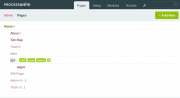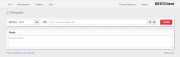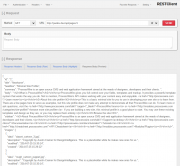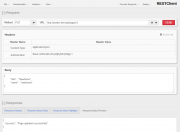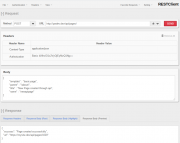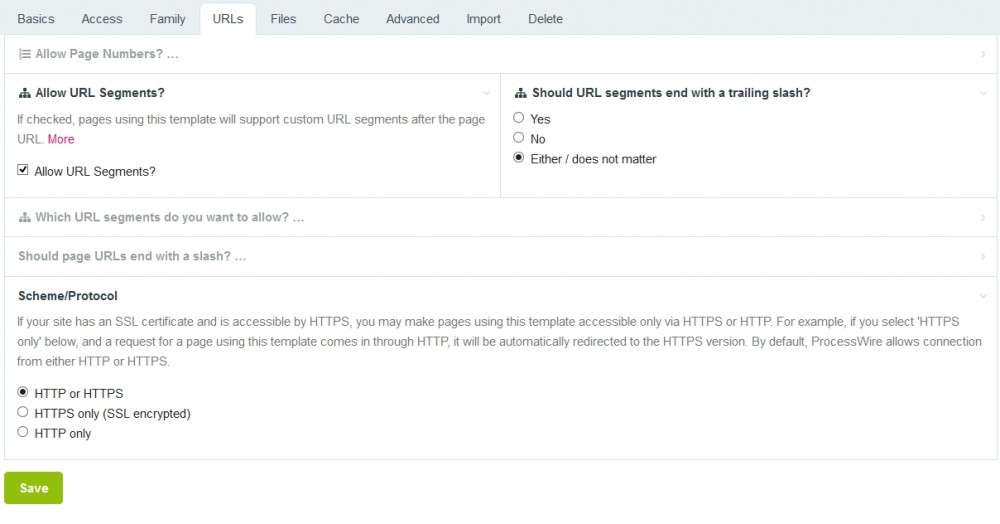Search the Community
Showing results for tags 'REST API'.
-
SnipWire - Snipcart integration for ProcessWire Snipcart is a powerful 3rd party, developer-first HTML/JavaScript shopping cart platform. SnipWire is the missing link between Snipcart and the content management framework ProcessWire. With SnipWire, you can quickly turn any ProcessWire site into a Snipcart online shop. The SnipWire plugin helps you to get your store up and running in no time. Detailed knowledge of the Snipcart system is not required. SnipWire is free and open source licensed under Mozilla Public License 2.0! A lot of work and effort has gone into development. It would be nice if you could donate an amount to support further development: Status update links (inside this thread) for SnipWire development 2020-07-03 -- SnipWire 0.8.7 (beta) released! Fixes some small bugs and adds an indicator for TEST mode 2020-04-06 -- SnipWire 0.8.6 (beta) released! Adds support for Snipcart subscriptions and also fixes some problems 2020-03-21 -- SnipWire 0.8.5 (beta) released! Improves SnipWires webhooks interface and provides some other fixes and additions 2020-03-03 -- SnipWire 0.8.4 (beta) released! Improves compatibility for Windows based Systems. 2020-03-01 -- SnipWire 0.8.3 (beta) released! The installation and uninstallation process has been heavily revised. 2020-02-08 -- SnipWire 0.8.2 (beta) released! Added a feature to change the cart and catalogue currency by GET, POST or SESSION param 2020-02-03 -- SnipWire 0.8.1 (beta) released! All custom classes moved into their own namespaces. 2020-02-01 -- SnipWire is now available via ProcessWire's module directory! 2020-01-30 -- SnipWire 0.8.0 (beta) first public release! (module just submitted to the PW modules directory) 2020-01-28 -- added Custom Order Fields feature (first SnipWire release version is near!) 2020-01-21 -- Snipcart v3 - when will the new cart system be implemented? 2020-01-19 -- integrated taxes provider finished (+ very flexible shipping taxes handling) 2020-01-14 -- new date range picker, discount editor, order notifiactions, order statuses, and more ... 2019-11-15 -- orders filter, order details, download + resend invoices, refunds 2019-10-18 -- list filters, REST API improvements, new docs platform, and more ... 2019-08-08 -- dashboard interface, currency selector, managing Orders, Customers and Products, Added a WireTabs, refinded caching behavior 2019-06-15 -- taxes provider, shop templates update, multiCURL implementation, and more ... 2019-06-02 -- FieldtypeSnipWireTaxSelector 2019-05-25 -- SnipWire will be free and open source Plugin Key Features Fast and simple store setup Full integration of the Snipcart dashboard into the ProcessWire backend (no need to leave the ProcessWire admin area) Browse and manage orders, customers, discounts, abandoned carts, and more Multi currency support Custom order and cart fields Process refunds and send customer notifications from within the ProcessWire backend Process Abandoned Carts + sending messages to customers from within the ProcessWire backend Complete Snipcart webhooks integration (all events are hookable via ProcessWire hooks) Integrated taxes provider (which is more flexible then Snipcart own provider) Useful Links SnipWire in PW modules directory SnipWire Docs (please note that the documentation is a work in progress) SnipWire @GitHub (feature requests and suggestions for improvement are welcome - I also accept pull requests) Snipcart Website ---- INITIAL POST FROM 2019-05-25 ----
- 230 replies
-
- 28
-

-

-
- shopping cart
- snipcart
-
(and 2 more)
Tagged with:
-
Hi, I'm a newbie to Process wire. I'm trying to pass the form values to a different URL (i.e to sales force). We have a RestAPI to do a post method with URL Prams. when we tested the rest API it works with static values. So, i select the the option called submit to another URL in actions tab in my form. So now the issue is how can i pass the field values dynamically to the REST API prams on form submit? If their is any easy way to submit form details to sales force please advice. Thanks in advance!!
- 5 replies
-
- form
- submit to another url
-
(and 1 more)
Tagged with:
-
In this tutorial I will cover how to use clsource's REST Helper classes to create a RESTful API endpoint within a PW-powered site and how to connect to it from the outside world with a REST client. This is a quite lengthy tutorial. If you follow all along and make it through to the end, you should get both, a working REST API with ProcessWire and hopefully some more basic understanding how these APIs work. As always with PW, there are many ways you could do this. My way of implementing it and the code examples are loosely based on a real world project that I am working on. Also, this is the first tutorial I am writing, so please bear with me if my instructions and examples are not that clear to understand. And please let me know if something is missing or could be made more clear. The steps covered: create templates and pages in the PW backend to get an API endpoint (an URL where the API can be accessed at) copy and save the REST Helper classes to your site create a template file and write some logic to receive and process data through our endpoint and send data back to the REST client test the whole setup with a Browser REST Client Addon I will not go into fundamentals and technical details on how RESTful APis are supposed to work. I assume that you have already read up on that and have a basic understanding of the principles behind that technology. Some helpful resources to brush up your knowledge: https://en.wikipedia.org/wiki/Representational_state_transfer http://www.restapitutorial.com/lessons/whatisrest.html The complete pages.php template is attached to this post for copy/paste. Lets get started. 1. create templates and pages in the PW backend to get an API endpoint (an URL where the API can be accessed) First we need to create some templates and pages in the PW backend to make our REST API accessible from the outside world through an URL (API endpoint). In my example this URL will be: https://mysite.dev/api/pages/ Note the "https" part. While this is not mandatory, I strongly recommend having your API endpoint use the https protocol, for security reasons. Further down in step 3 we will use this URL to create new pages / update and get data of existing pages. Go to your PW test site admin and: create 2 new templates: one is called "api", the other one "pages". For a start, they both have only a title field assigned. Just create the templates. We will create the corresponding files later, when we need them. enable "allow URL segments" for the "pages" template. We will need this later to access data sent by the requests from the client. in the Files tab of the "pages" template check "Disable automatic append of file: _main.php" create a new page under the home page with title, name and template "api" and set it to hidden create a child page for the "api" page with title, name and template "pages" The pagetree should look somewhat like this: Ok, now we're all set up for creating our API endpoint. If you browse to https://mysite.dev/api/pages/ you will most likely get a 404 error or will be redirected to your home page as we do not have a template file yet for the "pages" template. We will add that later in step 3. 2. copy and save the REST Helper classes to your site I have the REST Helper class sitting in site/templates/inc/Rest.php and include it from there. You could save it in any other location within your site/templates folder. I forked clsource's original code to add basic HTTP authentication support. Click here to open my raw gist, copy the contents and save them to /site/templates/inc/Rest.php In the next step we will include this file to make the classes "Rest" and "Request" available to our template file. 3. create a template file and write some logic to receive and process data through our endpoint and send data back to the client This will be the longest and most complex part of the tutorial. But I will try to present it in small, easy to follow chunks. Since we access our API at https://mysite.dev/api/pages/, we need to create a template file called "pages.php" for our "pages" template and save it to /site/templates/pages.php. Go ahead and create this file (if you're lazy, copy the attached file). Now right at the top of pages.php, we start with <?php require_once "./inc/Rest.php"; to include the REST Helper classes. Next, we initialize some variables that we will keep using later on // set vars with the default output $statuscode = 200; $response = []; $header = Rest\Header::mimeType('json'); 3.1 retrieve data with a GET request Now that we have the basics set up, we will next create the code for handling the easiest request type, a GET request. With the GET request we will ask the API to return data for an existing page. To let the API know which page it should return data for, we need to send the page id along with our request. I am attaching the page id as an url segment to the API endpoint. So the URL that the client will use to retrieve data for a page will look like: https://mysite.dev/api/pages/1234 where 1234 is the unique page id. Add following code to pages.php // if we have an urlsegment and it is a numeric string we get data from or update an existing page: handle GET and PUT requests if($input->urlSegment1 && is_numeric($input->urlSegment1)) { $pageId = $input->urlSegment1; // GET request: get data from existing page if(Rest\Request::is('get')) { // get the page for given Id $p = $pages->get($pageId); if($p->id) { $pdata = ["id" => $pageId]; // array for storing page data with added page id $p->of(false); // set output formatting to false before retrieving page data // loop through the page fields and add their names and values to $pdata array foreach($p->template->fieldgroup as $field) { if($field->type instanceof FieldtypeFieldsetOpen) continue; $value = $p->get($field->name); $pdata[$field->name] = $field->type->sleepValue($p, $field, $value); } $response = $pdata; } else { //page does not exist $response["error"] = "The page does not exist"; $statuscode = 404; // Not Found (see /site/templates/inc/Rest.php) } } } else { // no url segment: handle POST requests } // render the response and body http_response_code($statuscode); header($header); echo json_encode($response); Lets brake this down: First we check for a numeric url segment which is our $pageId. Then the Rest Request class comes into play and checks what type of request is coming in from the client. For the GET request, we want to return all data that is stored for a page plus the page id. This is all good old PW API code. I am using the $pdata array to store all page data. Then I am handing this array over to the $response variable. This will be used further down to render the JSON response body. If the page does not exist, I am setting an error message for the $response and a status code 404 so the client will know what went wrong. The else statement will later hold our POST request handling. The last 3 lines of code are setting the header and status code for the response and print out the response body that is sent back to the client. You can now browse to https://mysite.dev/api/pages/1 where you should see a JSON string with field names and values of your home page. If you enter a page id which does not exist you should see a JSON string with the error message. Lets move on to updating pages through a PUT request 3.2 update pages with a PUT request Since our API needs to know the id of the page we want to update, we again need to append an id to our endpoint url. In this example we will update the title and name of our homepage. So the request url will be: https://mysite.dev/api/pages/1. For the GET request above, anyone can connect to our API to retrieve page data. For the PUT request this is not a good idea. Thus we will add basic authentication so that only authorized clients can make updates. I use basic HTTP authentication with username and password. In combination with the https protocol this should be fairly safe. To set this up, we need an API key for the password and a username of our choosing. We add the API key in the PW backend: add a new text field "key" and assign it to the "api" template. edit the "api" page, enter your key and save. (I am using 123456 as key for this tutorial) Now add following code right after the if(Rest\Request::is('get')) {...} statement: // PUT request: update data of existing page if(Rest\Request::is('put')) { // get data that was sent from the client in the request body + username and pass for authentication $params = Rest\Request::params(); // verify that this is an authorized request (kept very basic) $apiKey = $pages->get("template=api")->key; $apiUser = "myapiuser"; if($params["uname"] != $apiUser || $params["upass"] != $apiKey) { // unauthorized request $response["error"] = "Authorization failed"; $statuscode = 401; // Unauthorized (see /site/templates/inc/Rest.php) } else { // authorized request // get the page for given Id $p = $pages->get($pageId); if($p->id) { $p->of(false); $p->title = $sanitizer->text($params["title"]); $p->name = $sanitizer->pageName($params["name"]); $p->save(); $response["success"] = "Page updated successfully"; } else { // page does not exist $response["error"] = "The page does not exist"; $statuscode = 404; // Not Found (see /site/templates/inc/Rest.php) } } } Breakdown: We check if the request from the client is a put request. All data that was sent by the client is available through the $params array. The $params array also includes $params["uname"] and $params["upass"] which hold our API user and key. We set API key and user and check if they match with the values that were sent by the client. If they don't match we store an error message to the response body and set the appropriate status code. If authentication went through ok, we get the page via PW API and update the values that were sent in the request body by the client. Then we put out a success message in the response body. If the page does not exist, we send the appropriate response message and status code, just like in the GET request example above. Now you might wonder how the client sends API user/key and new data for updating title and name. This is covered further down in step 4. If you want to test the PUT request right now, head down there and follow the instructions. If not, continue reading on how to setup a POST request for creating new pages. 3.2 create new pages with a POST request Final part of the coding part is creating new pages through our API. For this to work we need to implement a POST request that sends all the data that we need for page creation. We will do this at our endpoint: https://mysite.dev/api/pages/ Paste following code within the else statement that has the comment "// no url segment: handle POST requests": // POST request: create new page if(Rest\Request::is('post')) { // get data that was sent from the client in the request body + username and pass for authentication $params = Rest\Request::params(); // verify that this is an authorized request (kept very basic) $apiKey = $pages->get("template=api")->key; $apiUser = "myapiuser"; if($params["uname"] != $apiUser || $params["upass"] != $apiKey) { // unauthorized request $response["error"] = "Authorization failed"; $statuscode = 401; // Unauthorized (see /site/templates/inc/Rest.php) } else { // authorized request // create the new page $p = new Page(); $p->template = $sanitizer->text($params["template"]); $p->parent = $pages->get($sanitizer->text($params["parent"])); $p->name = $sanitizer->pageName($params["name"]); $p->title = $sanitizer->text($params["title"]); $p->save(); if($p->id) { $response["success"] = "Page created successfully"; $response["url"] = "https://mysite.dev/api/pages/{$p->id}"; } else { // page does not exist $response["error"] = "Something went wrong"; $statuscode = 404; // just as a dummy. Real error code depends on the type of error. } } } You already know what most of this code is doing (checking authorisation etc.). Here's what is new: We create a page through the PW API and assign it a template, a parent and basic content that was sent by the client. We check if the page has been saved and update our response body array with a success message and the URL that this page will be accessible at through the API for future requests. The client can store this URL for making GET or PUT requests to this page. If you're still reading, you have made it through the hard part of this tutorial. Congratulations. Having our code for reading, updating and creating pages, we now need a way to test the whole scenario. Read on to find out how this can be done. 4. test the whole setup with a Browser REST Client Addon The link in the heading will take you to a place from which you can install the very useful RESTClient addon to your favorite browser. I am using it with Firefox which is still the dev browser of my choice. Open a RESTClient session by clicking the little red square icon in the browsers addon bar. The UI is pretty straightforward and intuitive to use. 4.1 test the GET request Choose Method GET and fill in the URL to our endpoint. If you do not have a SSL setup for testing, just use http://yourrealtestdomain.dev/api/pages/1. If you happen to have a SSL test site with a self signed certificate, you need to point your browser to the URL https://yourrealtestdomain.dev/api/pages/ first in your test browser and add the security exception permanently. Otherwise RESTClient addon won't be able to retrieve data. If you have a test site with a 'real' SSL certificate, everything should be fine with using the https://... URL Hit send. In the Response Headers tab you should see a Status Code 200 and in the Response Body tabs a JSON string with data of your page. now change the 1 i the URL to some id that does not exist in your site and hit send again. You should get a 404 Status Code in the Response Headers tab and an error message "{"error":"The page does not exist"}" in the Response Body (Raw) tab. If you get these results, congrats! The GET request is working. For further testing you can save this request through the top menu Favorite Requests->Save Current Request. 4.1 test the PUT request Choose Method PUT and fill in the URL to our endpoint ending with 1 (http://yourrealtestdomain.dev/api/pages/1). In the top left click Headers->Content-Type: application/json to add the right content type to our request. If you miss this step, the request will not work. You will now see a "Headers" panel with all your headers for this request Click on Authentication->Basic Authentication. In the modal window that pops up, fill in user (myapiuser) and password (your API key). Check "Remember me" and hit Okay. You now should see Content-Type and Authorization headers in the "Headers" panel. Next, we need to send some data in the request body for updating our page title and name. Since we're using JSON, we need to create a JSON string that contains the data that we want to send. As I will update the home page for this example, my JSON reads { "title" : "Newhome", "name" : "newhome" } Be careful that you have a well formed string here. Otherwise you will get errors. Paste this into the "Body" panel of the REST Client addon. Hit send. In the Response Headers tab you should see a Status Code 200 and in the Response Body tabs a JSON string "{"success":"Page updated successfully"}". Now go to the PW backend and check if title and name of your page have been updated. If yes, congrats again. 4.2 test the POST request Choose Method POST and fill in the URL to our endpoint without any page id (http://yourrealtestdomain.dev/api/pages/). In the top left click Headers->Content-Type: application/json to add the right content type to our request. If you miss this step, the request will not work. You will now see a "Headers" panel with all your headers for this request Click on Authentication->Basic Authentication. In the modal window that pops up, fill in user (myapiuser) and password (your API key). Check "Remenber me" and hit Okay. You now should see Content-Type and Authorization headers in the "Headers" panel. Next, we need to send some data in the request body for updating our page title and name. Since we're using JSON, we need to create a JSON string that contains the data that we want to send. I will create a new page with template basic-page and parent /about/ for this example, my JSON reads { "template" : "basic-page", "parent" : "/about/", "title" : "New Page created through api", "name" : "newapipage" } Be careful that you have a well formed string here. Otherwise you will get errors. Paste this into the "Body" panel of the REST Client addon. Hit send. In the Response Headers tab you should see a Status Code 200 and in the Response Body tabs a JSON string "{"success":"Page created successfully","url":"https:\/\/mysite.dev\/api\/pages\/1019"}". Now go to the PW backend and check if title and name of your page have been updated. If yes, you're awesome! Summary By now you have learned how to build a simple REST API with ProcessWire for exchanging data with mobile devices or other websites. Notes I tested this on a fresh PW 2.7.2 stable install with the minimal site profile and can confirm the code is working. If you experience any difficulties in getting this to work for you, let me know and I will try to help. There purposely is quite a lot of repetion in the example code to make it easier to digest. In real life code you might not want to use procedural coding style but rather separate repeating logic out into classes/methods. Also, in life applications you should do more sanity checks for the authentication of clients with the API / for the data that is delivered by the client requests and more solid error handling. I skipped these to make the code shorter. RESTful services are by definition stateless (sessionless). My implementation within PW still opens a new session for each request and I haven't found a way around that yet. If anyone can help out this would be much appreciated. And finally big thanks to clsource for putting the Rest.php classes together. pages.php.zip
-
I don't really have anything public to show, as nearly all the work is back-end, but I thought I'd post here anyway as it's a pretty good example of just how powerful Processwire can be. About a year ago, I inherited an incomplete Craft website made by a designer. Apart from the usual company information site, it was supposed to provide a customer portal for clients of a wine bottling company to make bookings for production runs. Data for stock levels of goods like bottles and labels was to come from an inventory management system Unleashed https://www.unleashedsoftware.com/ Unleashed provides a REST API, so I had to integrate with that first by writing an API integration module, and then ended up using Processwire's core lazy cron module to periodically pull data from Unleashed using a custom module. The booking forms have a lot of conditional fields, eg if you are bottling a given wine variety, you should only be able to select labels that match that variety. All this conditional stuff was achieved with a lot of additions to ready.php. I also needed to be able to created a predefined set of pages when a new user is added if they have a 'client' role. Once again, more hooking in ready.php I've used the Admin Restrict Branch module so clients can only see their own records when they're logged in, but staff can see all records. Lister Pro provides the ability to search and view completed production runs. Part way through the project, as the client was happy with the way things were going, I was asked to add in logistics and dispatch which is provided by another company, which also runs Unleashed with a separate set of data, and with some clients who don't bottle wine, but will end up using the same portal, so using the roles and permissions inherent in Processwire, I set up production templates with separate roles to dispatch templates, so I could easily have clients assigned access to just the templates they need. Tracey Debugger got a thorough workout along the way, and the debugger console is an absolute killer tool for making quick changes to data when updating a live site to match changes from the dev site. At the start of this project, I'd used Processwire quite a bit, but never dived into module development or hooking, but I've now ended up with a reasonable idea how they work. @bernhard has produced some excellent tutorials which I found really helpful figuring out how to create modules, and other people like @Robin S have answered questions when I've got stuck. @ryan himself has been helpful when I've been trying to do things that push either the limits of my knowledge or Processwire or both ? . Could I have done this with other tools? Depends. Wordpress would have been as useless as using petrol to fight a fire, however something like ASP.Net COULD have done the job but would have probably made things a lot more complicated. In parallel, I've been working on building a REST API with ASP.Net for another client to integrate with an existing SQL Server database, and I've found that Visual Studio is inclined to break projects quite regularly, with dependencies getting messed up, or even whole configuration files getting corrupted when it has a hissy fit, so working with Processwire is a pleasure in comparison.
-
- 12
-

-

-
- rest api
- integration
-
(and 2 more)
Tagged with:
-
Hi, I have created a site profile that shows how to integrate ProcessWire 3.0 with Vue 2.0. See repository here. How this site profile works This ProcessWire site profile is loosely based on the REST API tutorial by @gebeer. Here are the most important steps to reproduce it: Admin settings Create an api template with default settings and just the title field assigned to it. Refer to @gebeer tutorial for further details Create a pages and nav templates with just the title field, for both template tick “Allow URL Segments” in the “URLs” tab (see attachment) Create a home template, this is going to be the single php file that will load your Vue SPA. Assign this template to the root of your website Any other template you create should have the “Alternate Template Filename” field in the “Files” tab set as home (see attachment), in this way if a user enter the website from any url that is not the root, ProcessWire will always redirect to the home template, Vue router will handle the url and call the right data through the REST API Under the root, create an api page and assign the api template to it (you can set “hidden” to this page so doesn't show up in the menu) Under the api page, create the pages nav and pages (see attachment), and assign the templates nav and pages to them. Now you have the www.sitename.com/api/pages and www.sitename.com/api/nav urls that you can use to fetch the JSON data PHP template setup In the templates folder, create home.php file and leave it empty, the HTML will be generated by webpack Now create pages.php and nav.php files. On these files is where we return the JSON data, based on the right url segment. Again, refer to @gebeer tutorial for further details on this matter. Note that I wrote a PageFields class that I use on these templates to fetch ProcessWire fields. The fields that are supported are text, textarea, repeater, img. Other fields may work but I haven't tested them. See the REST API setup for further details about how to use the PageFields class REST API setup You can decide what fields are included and what fields are excluded by passing a configuration array to the PageFields class. You can find here a list of the available configuration settings. See examples below. Show only selected core fields: $pageFields = new PageFields($p, [ 'fld_core_included' => ['url', 'httpUrl', 'template'] ]); Show no global fields, and only selected custom fields: $pageFields = new PageFields($p, [ 'fld_core_included' => [], 'fld_include_all' => false, 'fld_included' => ['title', 'gallery'], ]); On a gallery image field, hide breakpoint listing and show only httpUrl field: $pageFields = new PageFields($p, [ 'img_fld_overrides' => [ 'gallery' => [ 'fields' => ['httpUrl'], 'bp_list' => false ] ], ]); Webpack setup The most important file of all Webpack setup is config/index.js. On line 33 you need to provide your domain name so that Webpack can proxy the ProcessWire REST API to the Webpack dev server. Without this you wouldn't be able to take advandage of the Webpack hot module replacement feature which allows you to reload a vue module without refreshing the page, it also allows you to keep the state of the app. Notes My REST API may have bugs, this is just an example of an integration with ProcessWire, I suggest you either build your own REST API or use the awesome GraphQL module by @Nurguly Ashyrov. Todo Replace REST API with the GraphQL module. This requires vue-apollo, the Apollo/GraphQL integration with Vue, and vue-supply for integration with Vuex.
- 36 replies
-
- 22
-

-

-
- vue-router
- vuex
-
(and 2 more)
Tagged with: