-
Posts
63 -
Joined
-
Last visited
Everything posted by 2hoch11
-
@Mike Rockett Meanwhile the website ist online and I put the redirects directly in the htaccess before the ProcessWire redirects. I hope this causes no security issues. And I mentioned a "TOO MANY REDIRECTS" problem. That was my fault. I forgot to delete a redirect that was in the htaccess… nevermind… However. Now I tried the same settings on a different Installation, and I have the same result. I added this to the HTACCESS file (after #13): RewriteCond %{REQUEST_URI} ^\/index\.php [NC] RewriteCond %{QUERY_STRING} ^id=(\d+) [NC] RewriteRule ^ /index_php/%1? [R,L] My jumplink: source:index.php?id={id} destination:{id|mymap} Mapping with the name "mymap": 123=impressum agb=agb If I insert www.domain.de/index.php?id=123 it redirects to http://www.domain.de/index_php/123 and throws this error: 404 Page Not Found Checked Wed, 29 Apr 2020 09:03:04 +0200 Request: http://www.domain.de/index_php/123 ProcessWire Version: 3.0.148 Scanning for jumplinks... [Checking jumplink #1] - Original Source Path: index.php?id={id} - Escaped Source Path: index.php\?id={id} - After Smart Wildcards: index.php\?id={id:num} - Compiled Source Path: index.php\?id=(\d+) No match there... No matches, sorry. We'll let your 404 error page take over when Debug Mode is turned off. And this www.domain.de/index.php?id=agb goes to the homepage. No error…
-
I have the same problem. I tried this solution but the redirect still does not work. Most of the sources are strings, they don't work and I have 2 numbers, one of them goes to the home-page and one of them returns "TOO MANY REDIRECTS". This is a part of the mapping collection: mum_aktuelles=/ 3295=jobs mum_kontakt=kontakt 3294=datenschutz mum_impressum=impressum
-
Is there a way (beside deactivating HTML purifier) to allow fax links in CKEditor? <a href="fax:123123">123123</a> As I can see, CKEditor itself allows the Link but after saving the page, the link disappears. This must be HTML purifier that parses the code and removes not allowed content. Is it OK to disable HTML purifier (if there is no other way)?
-

CKEditor "mystyles" not active in both templates
2hoch11 replied to 2hoch11's topic in General Support
@Zeka I have no JS errors on the homepage and I did not change the settings in the page source. Here is the js-tag souce pointing to mystyles.js: The first one ist the text_editor field, and it is ponting to the correct folder… here ist the beautyfied section belonging to the text_editor field: "InputfieldCKEditor_text_editor": { "baseHref": "\/", "contentsCss": "\/wire\/modules\/Inputfield\/InputfieldCKEditor\/contents.css", "extraPlugins": "pwimage,pwlink,sourcedialog,uploadimage", "removePlugins": "image,magicline", "toolbar": [ ["Format", "Styles", "-", "Bold", "Italic", "JustifyBlock", "JustifyCenter", "JustifyLeft", "JustifyRight", "-", "Subscript", "Superscript", "-", "RemoveFormat"], ["NumberedList", "BulletedList", "-", "Blockquote"], ["PWLink", "Unlink", "Anchor"], ["Table", "HorizontalRule", "SpecialChar"], ["PasteText", "PasteFromWord"], ["Scayt", "-", "Sourcedialog"] ], "format_tags": "p;h1;h2;h3;h4;h5;h6", "language": "de", "entities": false, "uploadUrl": "\/processwire\/page\/edit\/?id=1&InputfieldFileAjax=1&ckeupload=1", "pwUploadField": "bilder", "pwAssetPageID": 1, "height": "10em", "stylesSet": "mystyles:\/site\/modules\/InputfieldCKEditor\/mystyles.js?nc=1586159230", "customConfig": "\/site\/modules\/InputfieldCKEditor\/config.js?nc=1586159229" }, Is seems to be correct. -
…meanwhie I installed the site on loacalhost (MAMP) and I have the same problem… further more I realised that the "original" installation (on the "crappy" server) has now the same problem. I do not when this happened. Last week the CKEditor was working well. Long story… This all happened in CHROME. Just of curiosity I opened the backend in Firefox: CKEditor is there!!! So far I can work with the page but I don't know what causes this behaviour…
-

CKEditor "mystyles" not active in both templates
2hoch11 replied to 2hoch11's topic in General Support
@Zeka I am using the last version, 3.0.148 -

CKEditor "mystyles" not active in both templates
2hoch11 replied to 2hoch11's topic in General Support
@Zeka No, I have no overrides (just Label, madatory field, …)… just the "usual" overrides (see screenshot). The "home" template cannot override the settings because the "text_editor" is in the "rx_components" fields. -
After mirgration from from a "crappy" server to a new one, the text editor disappeared on the pages. The module and fields are still there and OK, but I cannot see the taskbar on the pages. The DOM inspector tells me that it is set to hidden. If I enable visibility there are some elemets that should not be there… (screenshot attached). I also switched to inline mode. There I can see the text and the outline, but no taskbar appears when I click on the textfield. Can I fix this or should I start from zero with a fresh install?
-
I am using a "text_editor" field in a repeater matrix "rx_component". Both templates ("home" and "basic-page") are using the "rx_components" field. I added some custom styles to the "text_editor" field "mystyles:/site/modules/InputfieldCKEditor/mystyles.js" as described here: https://github.com/processwire/processwire/blob/master/site-default/modules/InputfieldCKEditor/mystyles.js After that I had the expected result on the pages that use the "basic-page" template. Strangely on the "home"-page these styles are not available (see attached screenshot). I also tried to add some extra allowed content, like: big *[class] but has no effect on none of the templates. (Yes, ACF is activated)
-
THIS ist the solution! GD did the job! (syntax is correct). So I guess I will set GD to default… in this project. THANK YOU! I attached both resized images. The "good" one is GD, the other one is IMagick.
-
Hi horst, thank you for the fast reply. Default gamma is now -1 and I clipped off 1 pixel from the image. As you can see, there is no difference... how can I force PW to use GD instead of iMagick? And meanwhile Photoshop shows always #000000 in transparent areas… ?
-
I have a transparent PNG with a soft shadow. After the API-rescale there ist a sharp edge between the soft shadow and the opaque parts. I already disabled the sharpening in the backend, in addition to this I disabled the sharpening in the template: $options = array( 'sharpening' => 'none' // none, soft, medium, strong ); …and yes, I removed the variations, I reuploaded the image several times… I know there is no option to select the resizeing algorithm, but that would be really nice. The best angorithm I have ever met is Lanzcos (u can even get rid of moirés). However, not even Photoshop has the Lanzcos algorithm. So back to the problem: has anyone a solution? I attached a screenshot for comparison reasons, and a part of the "original" Image. If nothing works: I will make a "sandwitch"... meaning, an extra image for the shadows and an extra image for the opaque/solid part
-
Thank you flydev. My question is about how to create a folder, not how to render the files.
-
I am trying to get this site structure: … /projects/ (is rendered, is in nav menu) /projects-folder/ (not rendered, not in nav menu) /projects-folder/project1 (rendered, not in nav menu) /projects-folder/project2 (rendered, not in nav menu) /projects-folder/project3 (rendered, not in nav menu) … How can I create the "projects-folder"? Do I need a "folder" or a "blank"-template. Or is there any better solution?
-

Module Module: RuntimeMarkup Fieldtype & Inputfield
2hoch11 replied to kongondo's topic in Modules/Plugins
@kongondo So in other words resizing images should work the same way like it works in the frontend… However, now I have an external file (instead of pasting php in the backend) but there was no difference… then I added "first()" to the image and now it works as expected: $imageResized = $image->first()->size(400,400); This is pretty strange because I already have an output of this image field in the frontend and it works without "first()"… -

Module Module: RuntimeMarkup Fieldtype & Inputfield
2hoch11 replied to kongondo's topic in Modules/Plugins
Are there known limitations in the plugin? For example i cannot resize an image. Then I wanted to get the original image but I cannot get the url. $image->url gives me just the folder where the image is but not the file-name. $image->basename gives me nothing. Textfields are working as expected. "PHP Runtime Code Mode" is set to "Paste PHP code". -
I am wondering what input field is the best to select the position of a text-layer on an image? #1 The easiest would be a select options field as dropdown with the options: north, north-east, east, south-east, south, south-west, west, north-west, center Or a less compass like version: top, top-right, right, bottom-right, bottom, bottom-left, left, top-left, center. #2 Use the focus point of the image, so you can position the layer anywhere, but you lose the ability to really focus on something if the uploaded image has a different ratio than the rendered image in the frontend. #3 Use RuntimeMarkup (https://modules.processwire.com/modules/fieldtype-runtime-markup/) to display (and eventually even manipulate) the select element from #1. (I did not try this one) #X Ist there a more elegant way that offers more visual feedback, like 9 squares (3 columns, 3 rows) with radio buttons or something like that?