Here are the step by step to install and setup ProcessWire with the help of a server management tool - https://cloudstick.io/
1. Create your Vultr compute.
2. Select the Operating system Ubuntu 16.04/18.04/20.04 LTS >> Enter your server root password then click on Deploy now!
3. Create an account in CloudStick and connect your server:
Click on connect server >> Enter your server login details >> Add this server.
4. Your server setup will be done in couple of minutes - The setup will finish less than 8 minutes. Then select your server:
5. Create an account to host/upload ProcessWire: Click on Accounts >> Create an account >> Create Custom Web application:
6. Enter the web application details, such as the email address which you would like to receive the SFTP login details >> web application name >> Domain name >> username then >> select the web application stack >> nginx + apache >> then create web application.
7. Now select the web application then install SSL:
8. Open your email account, and find the login details to connect the server over SFTP >> then upload the source code of ProcessWire:
9. Let us open the domain in browser once the upload finish.
10. Select the profile and click next:
11. Click next to proceed further: Now, you will see an incompatibility issue with PDO-Mysql which can be install in 2 clicks.
12. Go back to the summary page >> Click on easy PHP >> Select the PHP version of your web account:
13. Then it is time to enable PDO_Mysql, scroll down and enable it:
14. Go back to to the ProcessWire installation URL and click on check again >> You can see no incompatibility issue after enabling PDO_Mysql:
15. Click on Next and now it is time to enter the database credentials:
16. let us create the database, db user and grant privilege's to the db user - it is just matter of few clicks and very easy!
Click on the menu Accounts >> Select your web account of ProcessWire >> Click on App Database then create the a database:
17: Click on create database and enter the database name:
18. Create the database user:
19: Go back to the database page and click on Grant user then grant permission:
20. Go back to the ProcessWire installation URL and enter the database credentials you have created in CloudStick dashboard.
Now, it is time to setup your admin user credentials and setup admin area URL:
21. Then you are done: